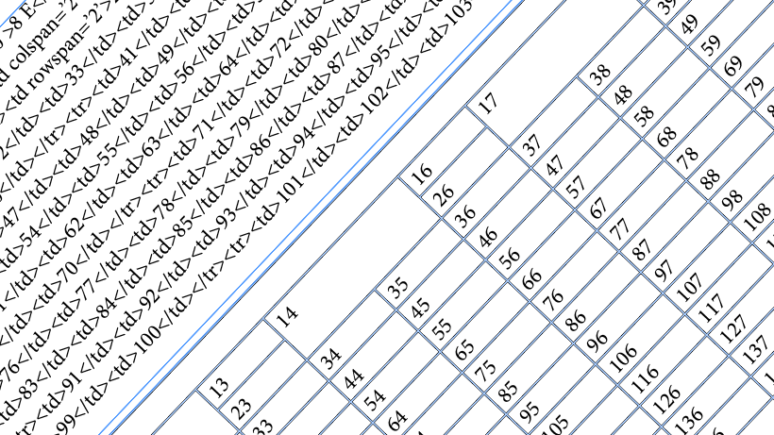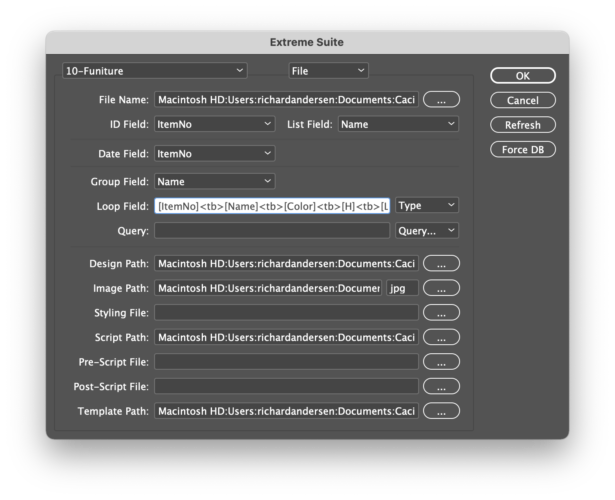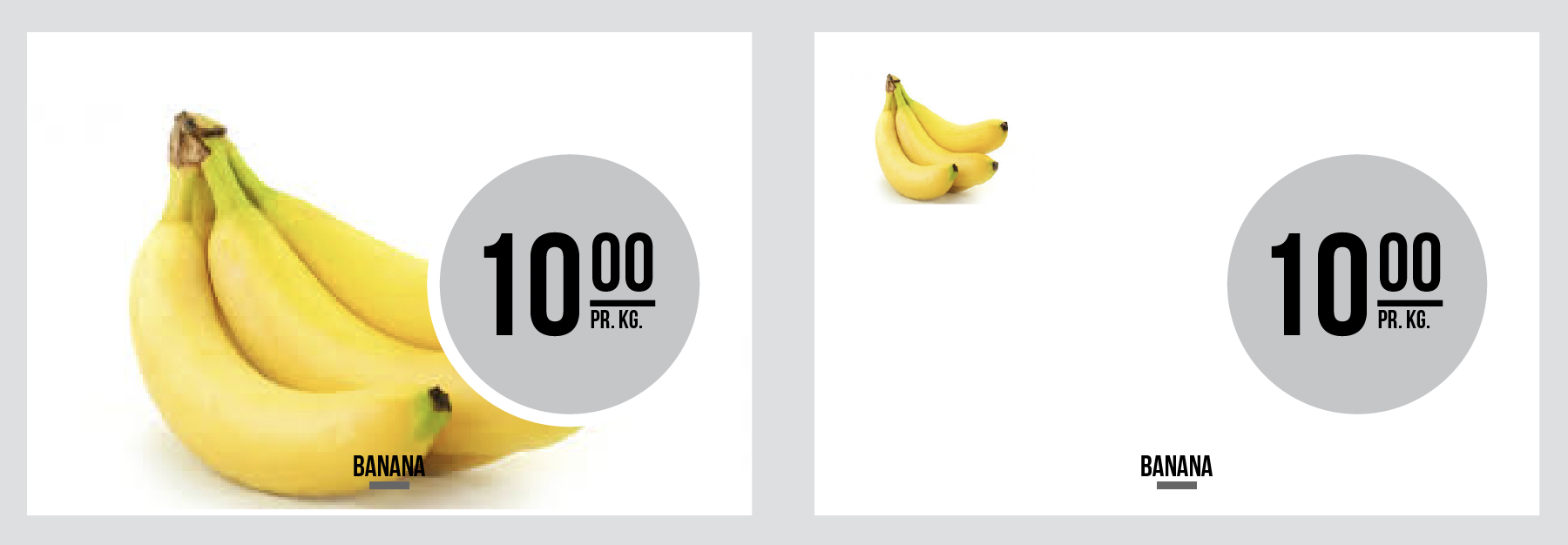Cacidi has for at very long time supported different kind of html styling of text, like the <b>, <i>, <bi>, <sup> and <sub>, giving the possibility to use the same local coding of data, used for the web site, also in the catalogue production. Now we have extended the html reading and interpretation to include html tables. Continue reading
Category Archives: Extreme
Now supporting URL’s as image paths
One of the most requested features for Cacidi Extreme and LiveMerge has for years been the ability to use a web images, with a web URL as an images in a catalogue production. That has not been possible for a number of reasons.. e.g the lack of a way to select the images, and even if we had that, we would have to drop the idea on a link to an image when we want to show, export and print the image, and a missing modification date on URL is also trouble.
With the 18.0.6 versions of Cacidi Extreme/Extreme Light and Cacidi LiveMerge/LiveMerge Light, we are now supporting the use of URL’s as image links, in the easiest possible way.
To be able to use an URL, we are doing it by downloading the image to a local folder, and then place the image in InDesign. And it will be able to print, export and view the image in InDesign. You can say, we are automating the process of downloading the images, correct the file path, and everything is done in the fly. Images added on a later state, will be added to the local folder.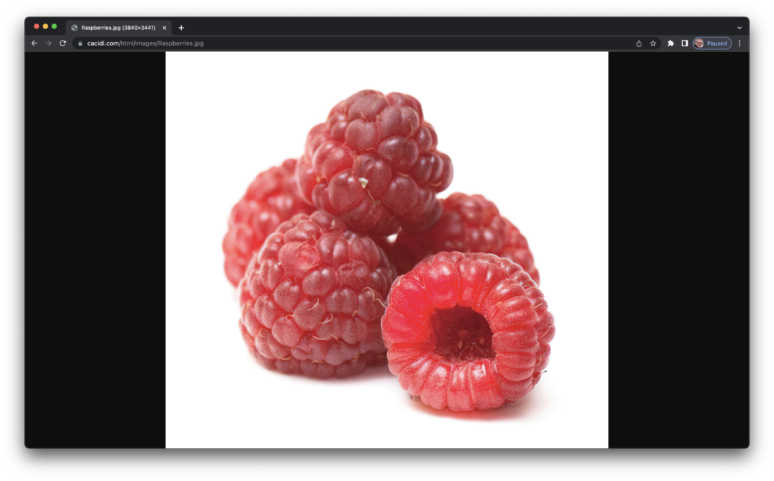 Continue reading
Continue reading
Handling line listning of grouped data
With both Cacidi Extreme and LiveMerge, grouping of data is very easy, simple choose a field for the grouping, and select the different portion/fields of data you want to pick your data from. Many are using the grouped data in a tabulated form, or in a table. See more about how we support grouped data here.
To handle a line listing of data, where all info is on a single line, always have some issues/decisions to make, Do we need to Number each line – and how, which characters should be used for separating each product/item, and if you have multiple elements what to do with the last, and second last separator. To give the possibility of controlling how divers are used in a line listing, we have created a free script. The script is provided as is..
The data, and project, we are using in this tutorial are the 10-furniture, which is a part of the standard download package of the Cacidi Extreme and LiveMerge. The Project, with the grouping part, should look like this.
How to Master the Master Pages
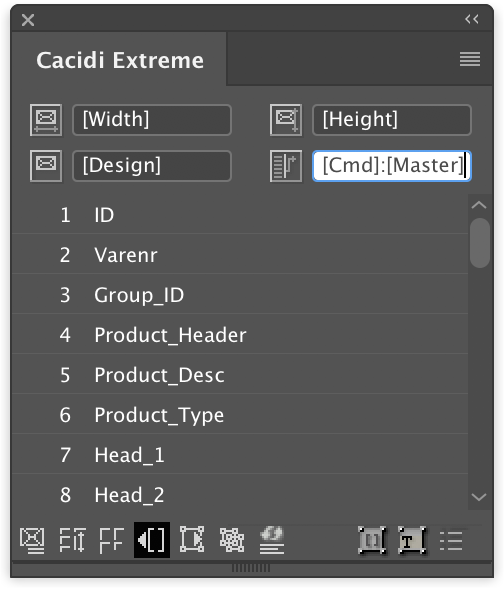 With the release of Cacidi Extreme CC2019 – 14.0.3 version, it’s now possibly to control how master pages in InDesign is applied. To apply a specific master pages doing a Pre-defines or auto calculated production has newer been more flexible or easier to accomplish.
With the release of Cacidi Extreme CC2019 – 14.0.3 version, it’s now possibly to control how master pages in InDesign is applied. To apply a specific master pages doing a Pre-defines or auto calculated production has newer been more flexible or easier to accomplish.
An information in data about the master page, or information saved with the predefined design, will automatically be applied to the right page doing creation of the catalog.
Making Sure Your Extreme/LiveMerge Document Will Update
Yesterday evening we had a mail with a support request about not being able to data update a document created with Cacidi Extreme and LiveMerge. The customer had created a document with hundreds of product in with the description in Swedish languish and wanted to update the text contents to Finnish languish.
Normally an easy task, just created a copy of the layer you need to update, lock the layers that should NOT be updated, hold down the shift key and press the Update button in the Extreme palette.. When prompted select the data for the new languish, and the data will flow in all the right places. Easy! Continue reading
Intelligent Rule Based Image Position
Cacidi SmartImagePlacement script are now available to all Cacidi Extreme and Cacidi LiveMerge users. The Script will repositioning resize images in a snippet design, when other images are deleted in a group of images and space are left empty. Let’s say you have a snippet with the space for six images and five of them are not available – the script will reposition and resize the image to take all space previous used for all six images. There are two ways the reposition and resizing can be executed, either by intelligent calculation of remaining space based on a grid, or by preparing a rule-set for position/size of images.
New Data Dump function for Extreme CC2017
Today Cacidi annonce a new Dump Used Data function which can export ALL dynamic data, created by Extreme/LiveMerge and e.g. altered by the user, to an external tab separated file. Data in the InDesign document, with fields created using the WordStyling feature or the Pre-Script function will also be exported. Continue reading
Introducing GlobalReplace in WordStyling
Today we are introducing GlobalReplace for use in the WordStyling feature. Just like all the regular WordStyling feature, it’s manipulate data coming into Extreme/LiveMerge.
We created this new GlobalReplace to ease the transition from older systems, that did not use the xml bases WordStyling to make search and replace in the global data space. Continue reading
Native Microsoft Excel support, Yes!
We are proud to annonce full support for both Microsoft Excel xls and xlsx files, with no cvs in between for Cacidi Extreme and LiveMerge (full and light versions).
The native support let you choose the right worksheet from within the Project Setting, and all your heading fields are available for selection. All free text search you can use in all other none data base connection can be used, when working with native Excel files, and even write back can be utilized. Continue reading
Announcing Cacidi Extreme with Design update
Today we are happy to announce the most wanted new feature ever. The ability to update the design in the InDesign document, when a snippet has changed. Snippets that has a newer modification date will be updated and even designs with nested designs will be be updated – for the changed snippet parts. Continue reading