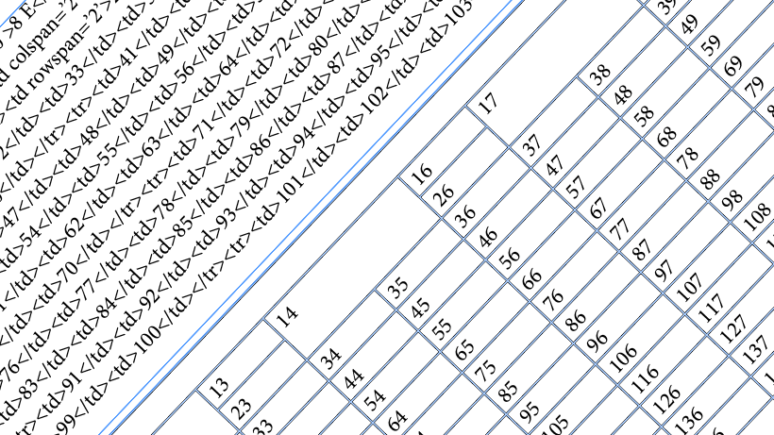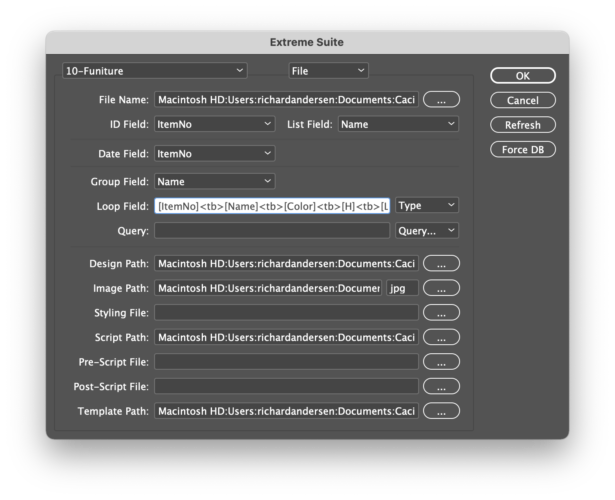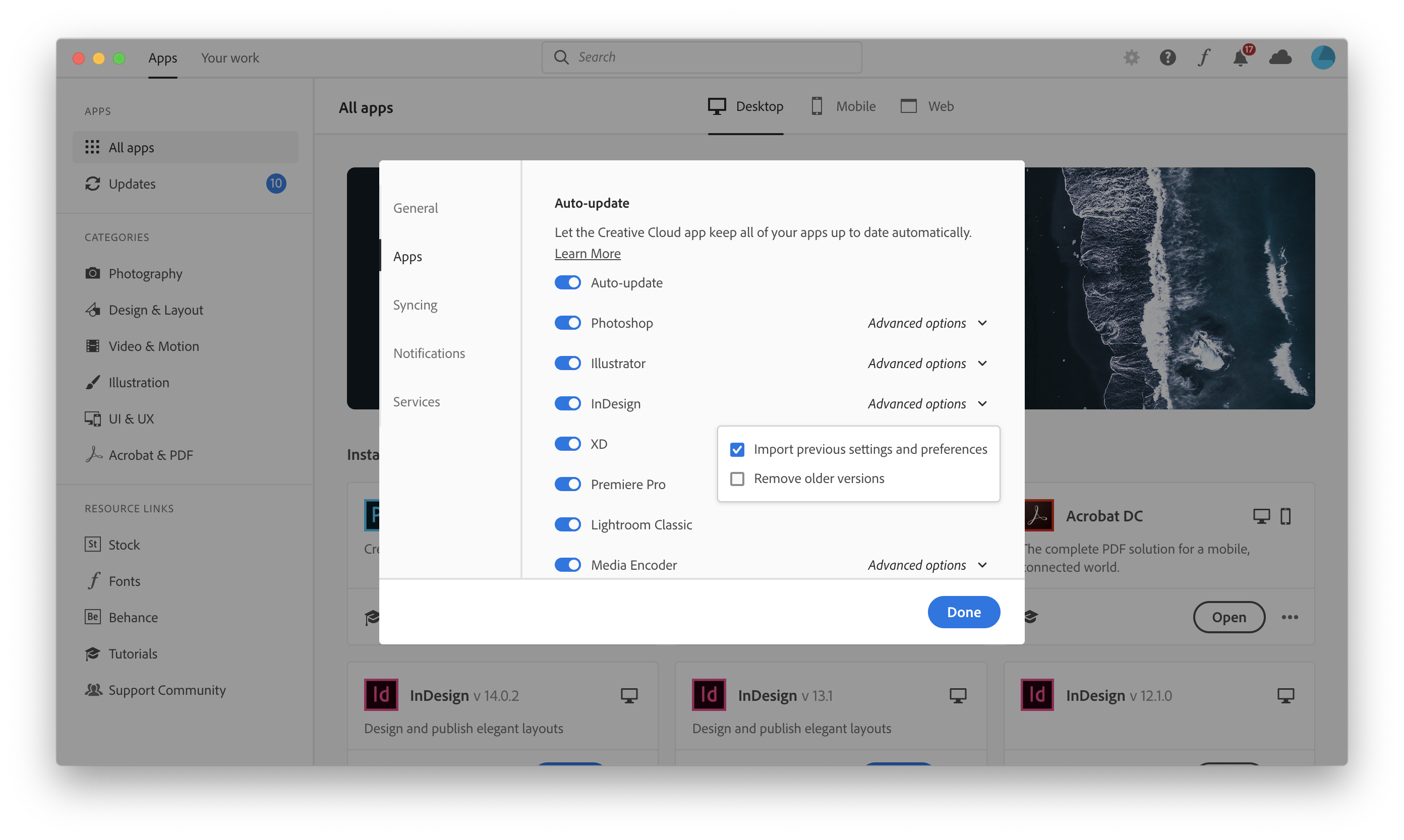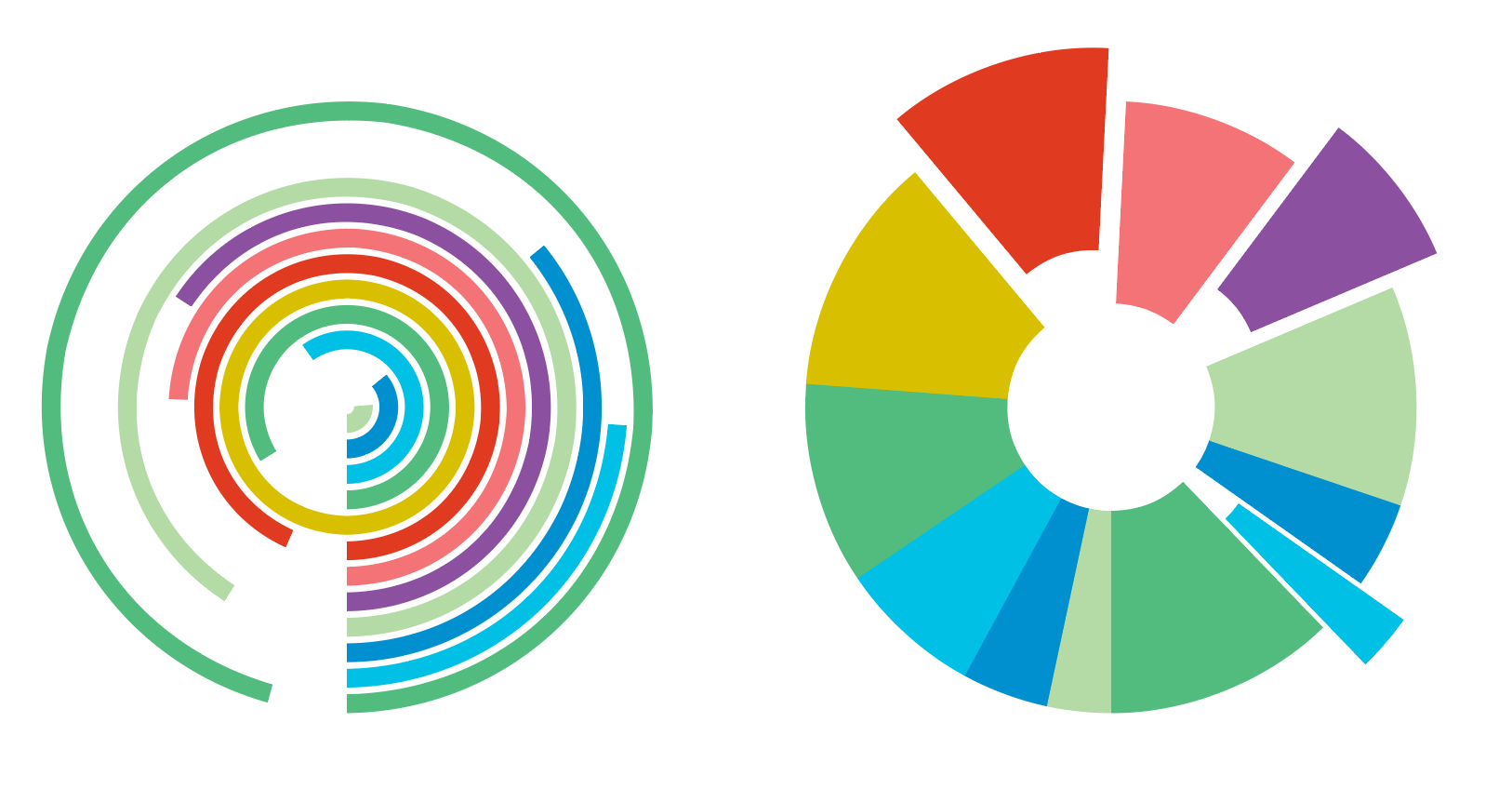Cacidi has for at very long time supported different kind of html styling of text, like the <b>, <i>, <bi>, <sup> and <sub>, giving the possibility to use the same local coding of data, used for the web site, also in the catalogue production. Now we have extended the html reading and interpretation to include html tables. Continue reading
Now supporting URL’s as image paths
One of the most requested features for Cacidi Extreme and LiveMerge has for years been the ability to use a web images, with a web URL as an images in a catalogue production. That has not been possible for a number of reasons.. e.g the lack of a way to select the images, and even if we had that, we would have to drop the idea on a link to an image when we want to show, export and print the image, and a missing modification date on URL is also trouble.
With the 18.0.6 versions of Cacidi Extreme/Extreme Light and Cacidi LiveMerge/LiveMerge Light, we are now supporting the use of URL’s as image links, in the easiest possible way.
To be able to use an URL, we are doing it by downloading the image to a local folder, and then place the image in InDesign. And it will be able to print, export and view the image in InDesign. You can say, we are automating the process of downloading the images, correct the file path, and everything is done in the fly. Images added on a later state, will be added to the local folder.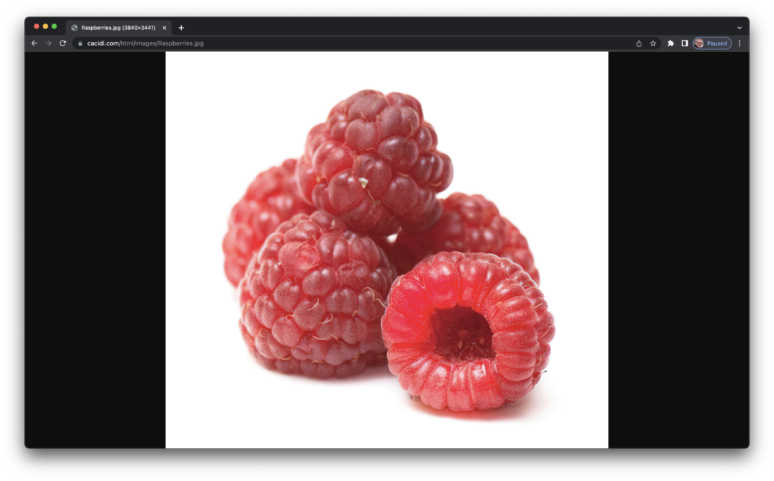 Continue reading
Continue reading
Let’s Talk – a New Series of Short Videos
A new series of very short videos is on their way.. We started a week ago with a relative short video 25 minutes showing 3 different AutoCalc function, last Friday, with a Data Styling video – approx 9 minutes, and next friday we will have a short video about Design Update.. After that video it’s planned to come with new short videos, with a limited, but specific content, once a week. Planned is also a video showing Update Data, including language shift on multiple layers.
Please let us know if you have suggestion for a coming video..
Handling line listning of grouped data
With both Cacidi Extreme and LiveMerge, grouping of data is very easy, simple choose a field for the grouping, and select the different portion/fields of data you want to pick your data from. Many are using the grouped data in a tabulated form, or in a table. See more about how we support grouped data here.
To handle a line listing of data, where all info is on a single line, always have some issues/decisions to make, Do we need to Number each line – and how, which characters should be used for separating each product/item, and if you have multiple elements what to do with the last, and second last separator. To give the possibility of controlling how divers are used in a line listing, we have created a free script. The script is provided as is..
The data, and project, we are using in this tutorial are the 10-furniture, which is a part of the standard download package of the Cacidi Extreme and LiveMerge. The Project, with the grouping part, should look like this.
Searching for images through multiple folders – No problem
Many users has through the years ask for a search possibility for images used in catalogue production.. our answer has often been that it can take a while, searching through thousand of foldes and thousand of images. Very often, the data itself does not contains the full file name for image or the file path.
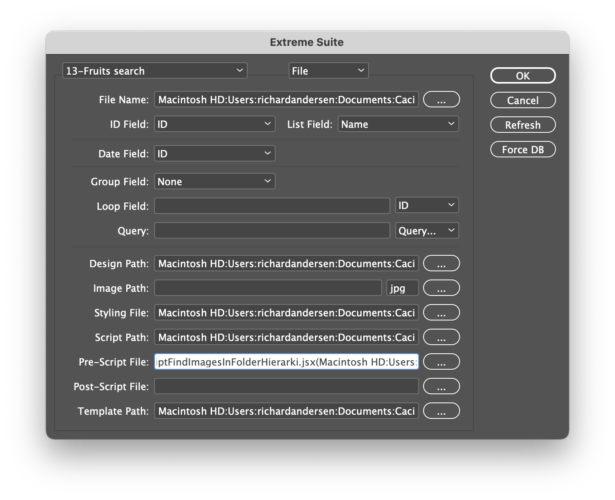 Continue reading
Continue reading
Using a URL for placing images, has for a very long time been a highly requested issue.
The problem, the missing modification date
The demands InDesign has for images, has always been:
1) Access to the binary data, to be able to display the image.
2) Having information about modification date.
And a basic URL does not contain both these information, a file path does.
Continue reading
Free Script for Detect and Apply Image Position and Scaling
One of the issues when updating a document with Cacidi Extreme, is that products removed or added in the data will not be deleted or removed. Normally the user will need to recreate the document from scratch, with one of the build functions. And if images are manually adjusted, we will loose those adjustments, and to redo them. And thank you Tiffany to point the issue to my attention.. Continue reading
A Warm Welcome to Adobe InDesign 2021
Now all our plugins are ready for Adobe InDesign 2021
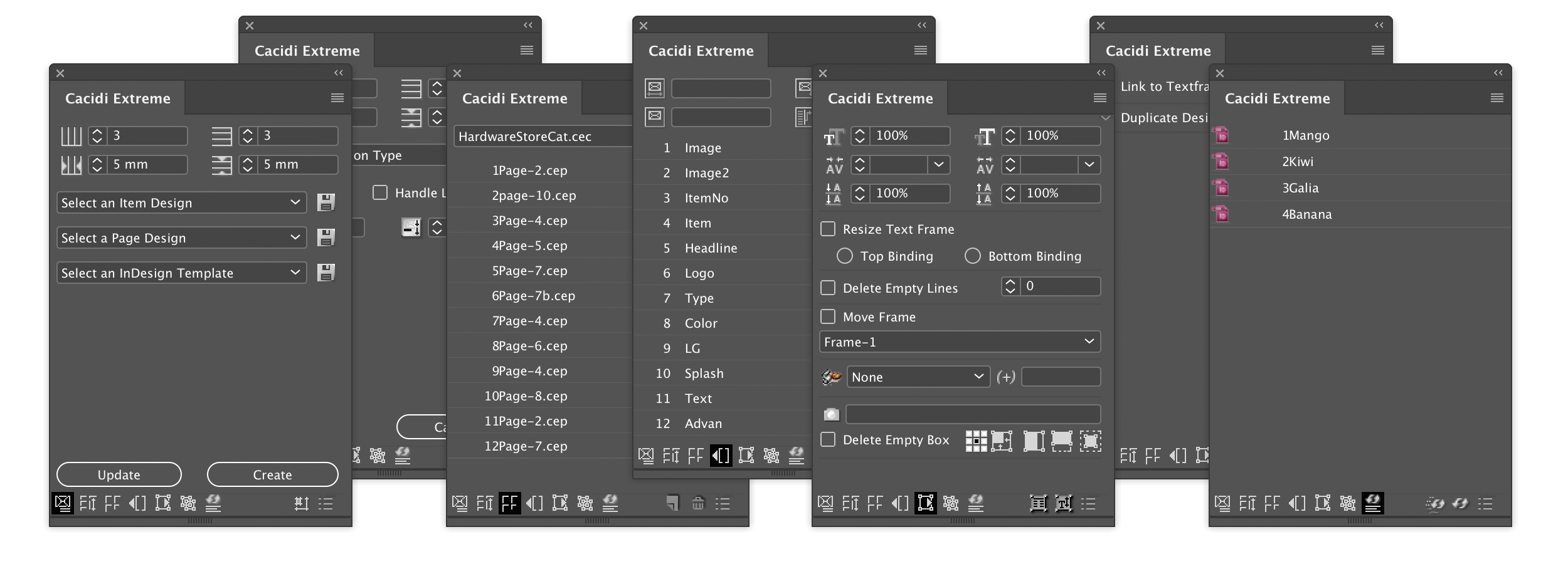
Download the new version from our download page, install it, and the software will automatic copy the old preferences from the previous version.. so easy!.
Remember that it’s posible to keep your old InDesign, until you are comfortable to remove it.. – Use the Auto-Update, Advanced feature to keep the old InDesign version..
READ ALL ABOUT THE NEW FEATURES IN INDESIGN 2021 @CREATIVEPRO.COM
Huge Cacidi Charts CC2020 Upgrade
The New Cacidi Charts, which are available as of RIGHT NOW!, has a huge number of new charts, added features like the new Callout function, and improved functionality. The new interface gives a lot of new functions, and a general huge lift in possibilities.
Named Swatch and Full Pantone Spot Support in Cacidi Charts 2020
Cacidi Charts 2020 now supports Pantone, custom spot colours and named color swaches
With the new version of Charts, we detect which color are applied to frames, and not just detect the color definition but the name in the swatch list, this means you will get exactly the color you wish.
A pantone or custom spot color will be on the right separation plate, and you will be able to see it using the separation panel.