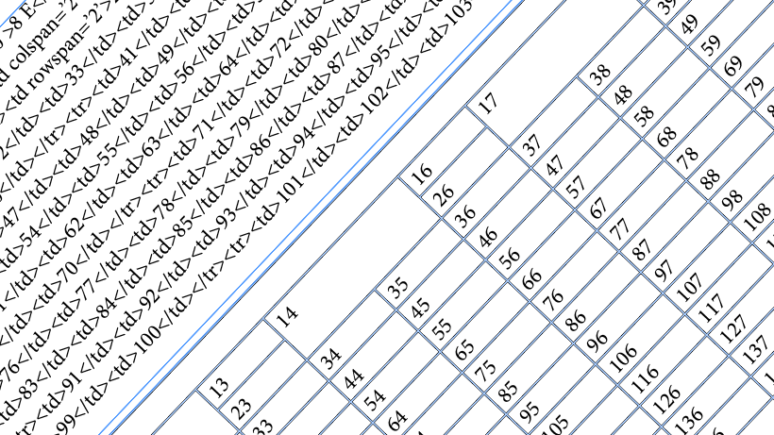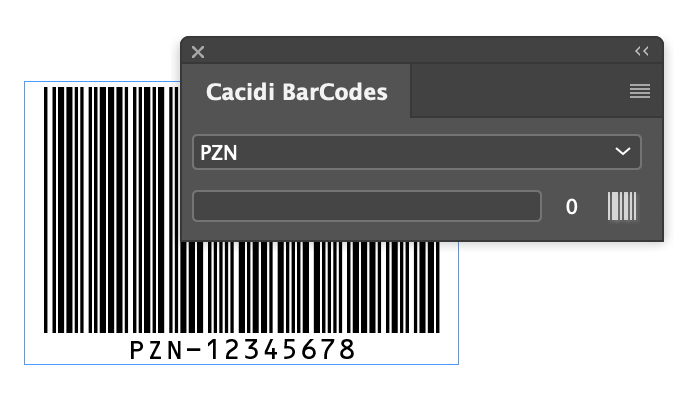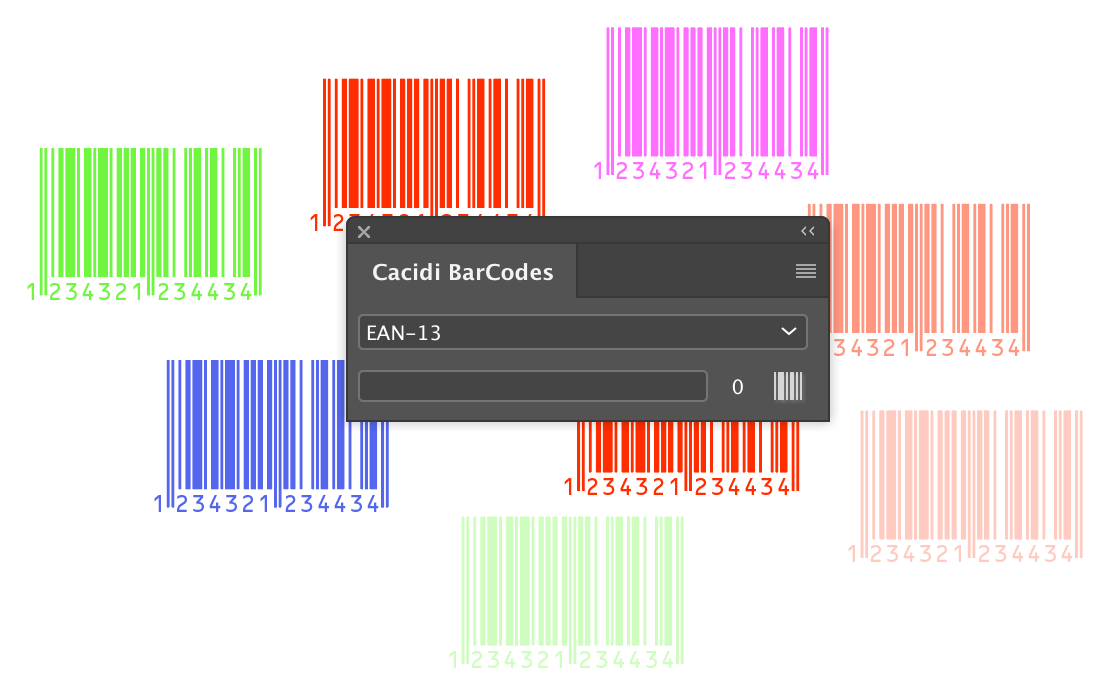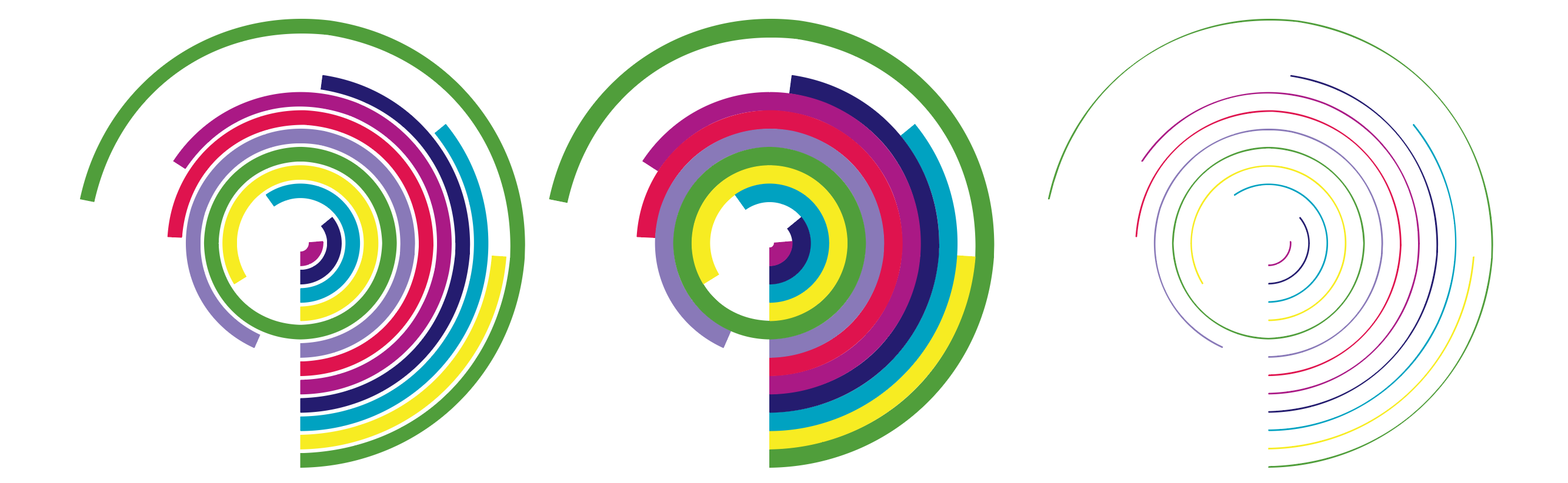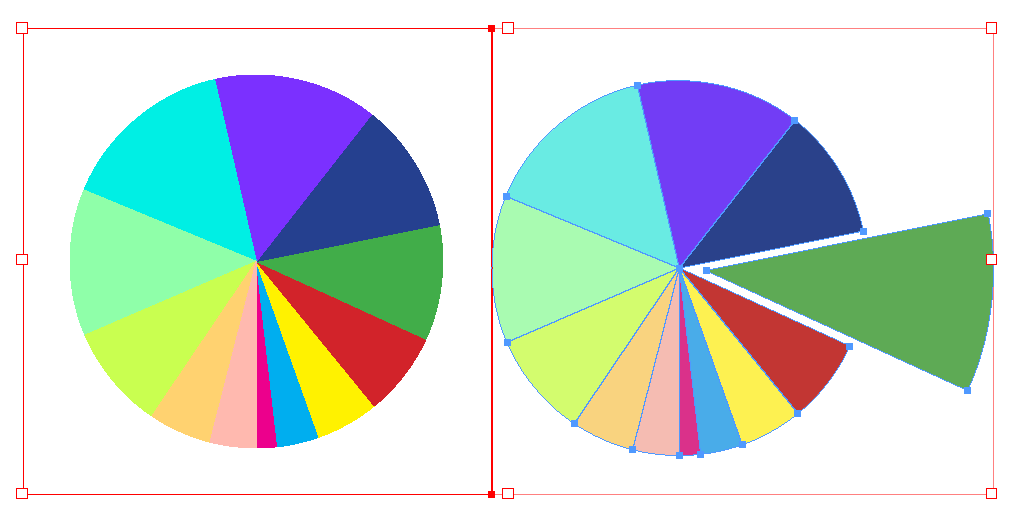Cacidi has for at very long time supported different kind of html styling of text, like the <b>, <i>, <bi>, <sup> and <sub>, giving the possibility to use the same local coding of data, used for the web site, also in the catalogue production. Now we have extended the html reading and interpretation to include html tables. Continue reading
Category Archives: News
Now supporting URL’s as image paths
One of the most requested features for Cacidi Extreme and LiveMerge has for years been the ability to use a web images, with a web URL as an images in a catalogue production. That has not been possible for a number of reasons.. e.g the lack of a way to select the images, and even if we had that, we would have to drop the idea on a link to an image when we want to show, export and print the image, and a missing modification date on URL is also trouble.
With the 18.0.6 versions of Cacidi Extreme/Extreme Light and Cacidi LiveMerge/LiveMerge Light, we are now supporting the use of URL’s as image links, in the easiest possible way.
To be able to use an URL, we are doing it by downloading the image to a local folder, and then place the image in InDesign. And it will be able to print, export and view the image in InDesign. You can say, we are automating the process of downloading the images, correct the file path, and everything is done in the fly. Images added on a later state, will be added to the local folder.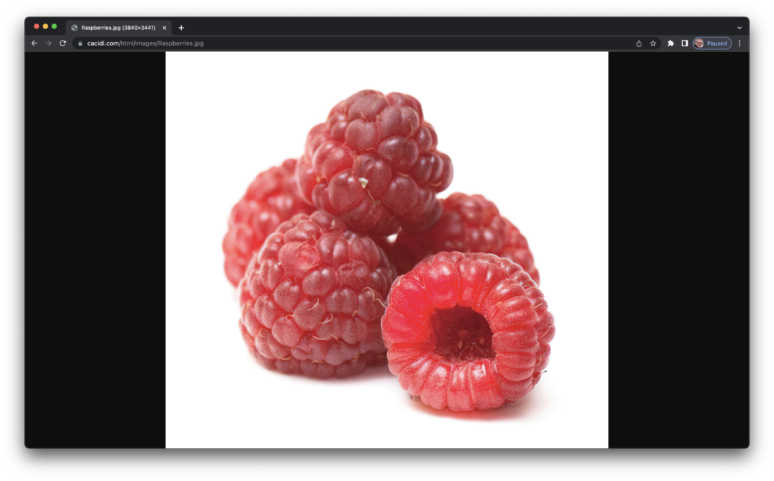 Continue reading
Continue reading
Huge Cacidi Charts CC2020 Upgrade
The New Cacidi Charts, which are available as of RIGHT NOW!, has a huge number of new charts, added features like the new Callout function, and improved functionality. The new interface gives a lot of new functions, and a general huge lift in possibilities.
New versions of Cacidi BarCodes CC2019 and 2020
Today we are shipping two small upgrade to both Cacidi BarCodes CC2019 and 2020. Continue reading
How to Master the Master Pages
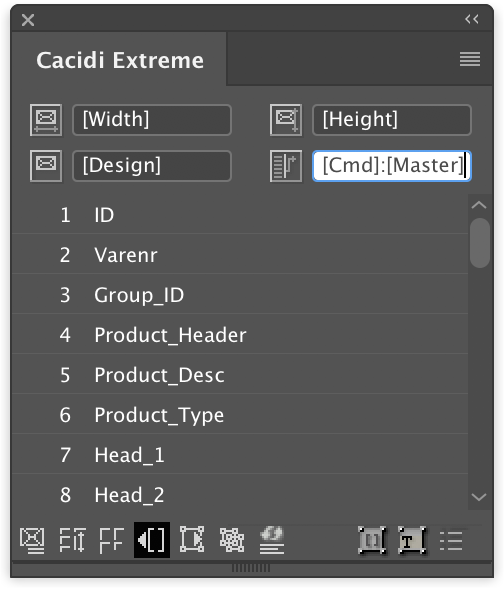 With the release of Cacidi Extreme CC2019 – 14.0.3 version, it’s now possibly to control how master pages in InDesign is applied. To apply a specific master pages doing a Pre-defines or auto calculated production has newer been more flexible or easier to accomplish.
With the release of Cacidi Extreme CC2019 – 14.0.3 version, it’s now possibly to control how master pages in InDesign is applied. To apply a specific master pages doing a Pre-defines or auto calculated production has newer been more flexible or easier to accomplish.
An information in data about the master page, or information saved with the predefined design, will automatically be applied to the right page doing creation of the catalog.
Tints and Spot Colors for Cacidi BarCodes CC2018 and CC2019 Released
Today we are releasing a new version of Cacidi BarCodes CC2018 and CC2019 supporting Tints for all color models, and spot color support as well.
Please download latest version now from the download page..
Cacidi Releasing Script to Auto fix “Lost” BarCodes
It has come to our attention that some customers has reported lost or missing barcodes in an older InDesign document, when it is opened in late CC2018 versions or CC2019. The issue are related to the new possibilities to change the color of the barcodes.. previous all barcodes was shown with black color, but created using none or paper color.. Continue reading
Cacidi Charts CC2018 August Release – Introducing Circle Charts
Today we are releasing a brand new version of Cacidi Charts CC2018 for InDesign, that includes a totally new chart, and a lot of improvements.
The New Circle Charts, give a new dimension to presenting infographic. It’s a very nice circle shaped graphic but shows data like a column chart.. Minimum and maximum values can be set, and the Doughnut Hole, well knows from the Pie Charts, can be adjusted. The Space between lines can changed (even negativ values up to -50% can be entered)..
Illustration shows the change space between circle lines. Continue reading
General Data Protection Regulation (GDPR) (EU)
On May 25, 2018, the new General Data Protection Regulation will come into force.
Your data has always been safe with us, and the primary change after May 25, 2018 is therefore that you get a better insight into what data we process and how we treat them.
Below you can read more about how your personal information is processed and protected. Continue reading
Cacidi Charts New CC2018 Version Converts Charts to InDesign Elements
The new menu function let’s you easily convert Cacidi Charts objects to fully editable InDesign elements, as boxes, curves and lines..