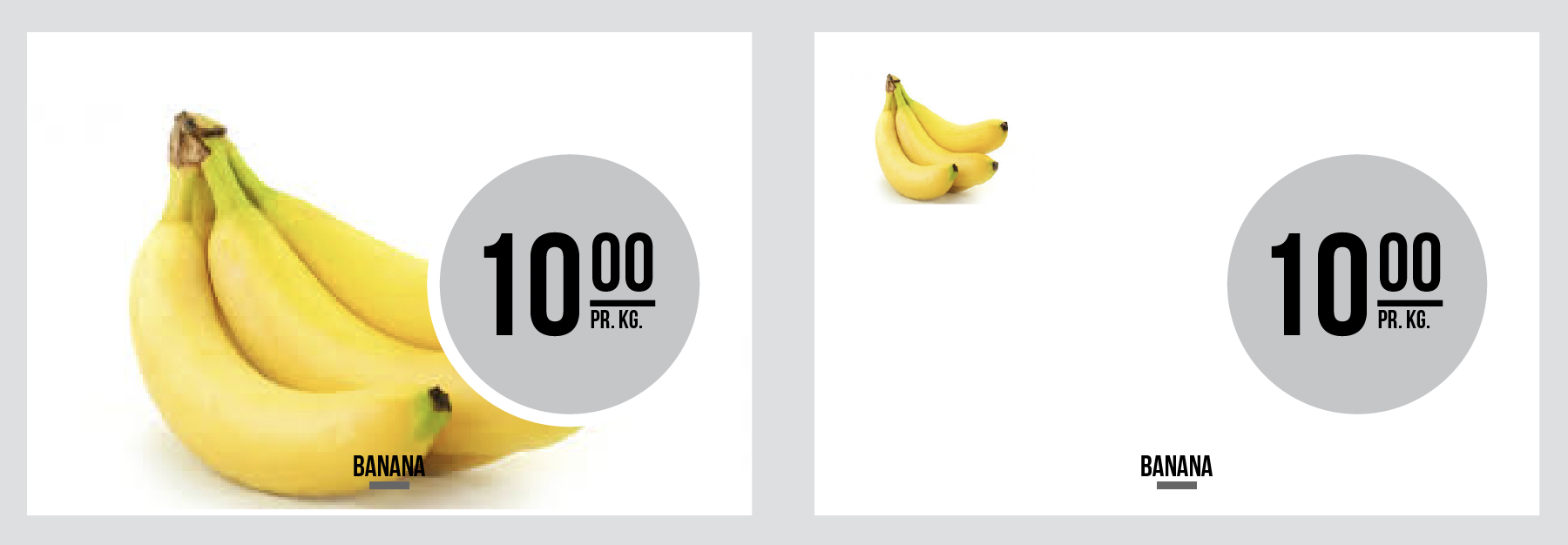Why can it be necessary to do an offline activation?
Larger companies offen tries to controll the use of the internet, and for that use they has installed a proxy server, which will cache internet pages and more. Our activation software demands the access to our activation server, and when being behind the proxy server it can’t reach the server. Your IT department can either whitelist our server, or do an offline activation as described below.
How to copy your activation file for offline activation
Send the Cacidi Preferences.dat file from the location below, to support@cacidi.com
FIND THE ACTIVATION FILE:
You can find the “Cacidi Preferences.dat” file here
PREFERENCE FOLDERS:
The version part of the file path depend on the version you have..
Version 8=InDesign CS6
Version 9=InDesign CC
Version 10=InDesign CC2014
Version 11=InDesign CC2015
Version 12=InDesign CC2017
Mac:
users/your name/Library/Preferences/Adobe InDesign/Version 12/Cacidi/Cacidi Preferences.dat
Windows:
Users/your name/AppData/Roaming/Adobe/InDesign/Version 12/Cacidi/Cacidi Preferences.dat
We will after we receive the file, we will created an additional file “Cacidi Licenses.dat”, and send both the “Cacidi Preferences.dat” and the “Cacidi Licenses.dat” file return.
Copy the two files to the location described above.

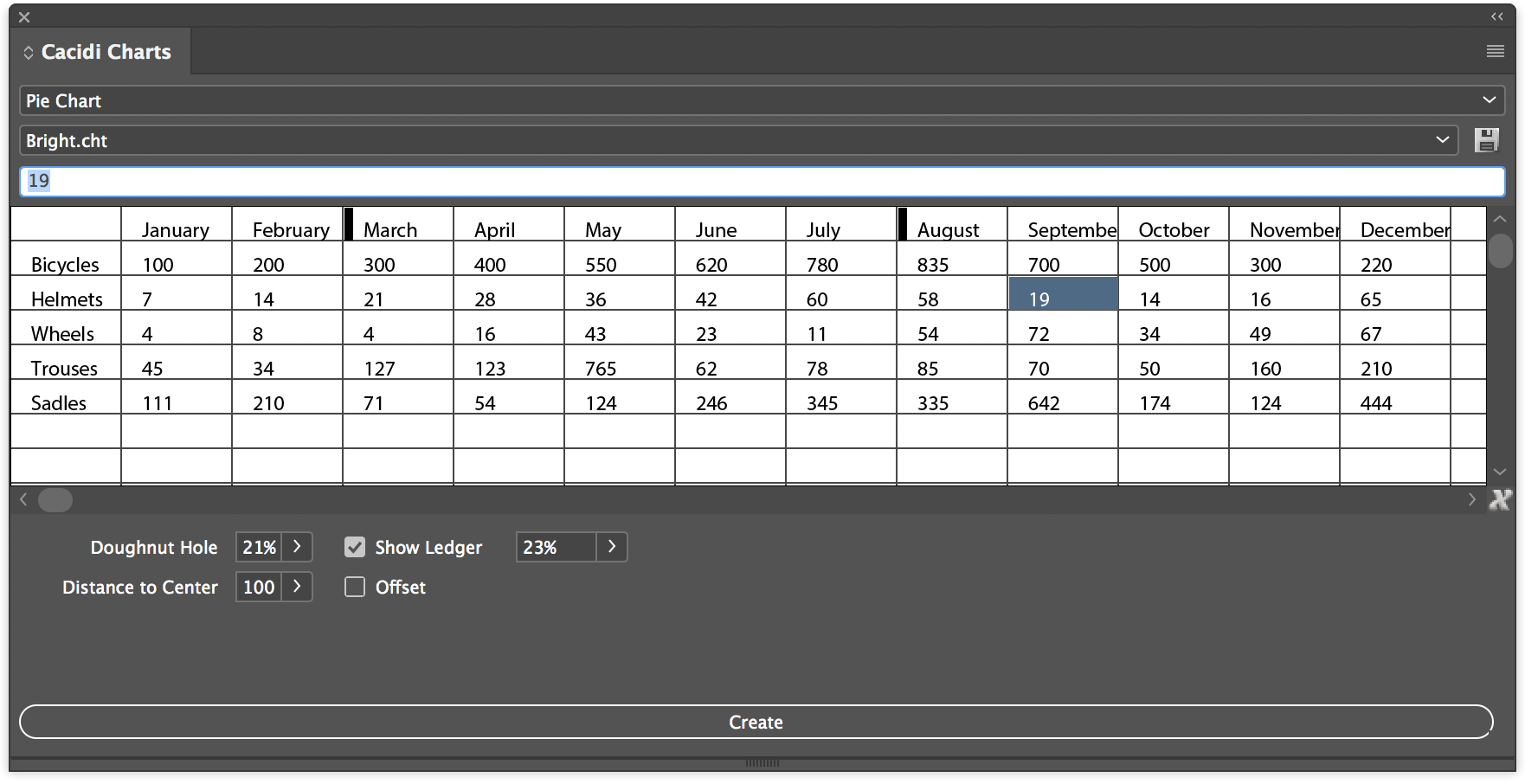 Today Cacidi are announcing a complete world class solution for creation and editing charts directly in Adobe InDesign. The many charts available covers Pie Charts, Column Charts, Bar Charts, Stacked Charts, Area Charts and the combined Line Scatter Charts. A wide range of charts, and some of them even makes it possible to combine functions like making first row as a line, when working with Columns Charts.
Today Cacidi are announcing a complete world class solution for creation and editing charts directly in Adobe InDesign. The many charts available covers Pie Charts, Column Charts, Bar Charts, Stacked Charts, Area Charts and the combined Line Scatter Charts. A wide range of charts, and some of them even makes it possible to combine functions like making first row as a line, when working with Columns Charts.