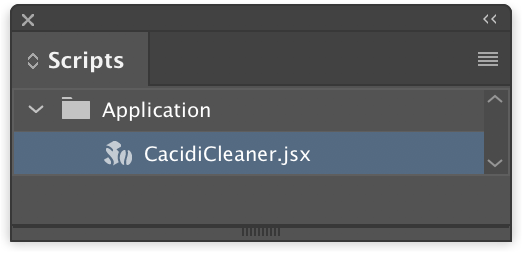When you install a third party plugin, the plugin will often add data to the InDesign document, so when the same document are opened on a computer which doesn’t has the an alert are shown and you will not be able to package the document.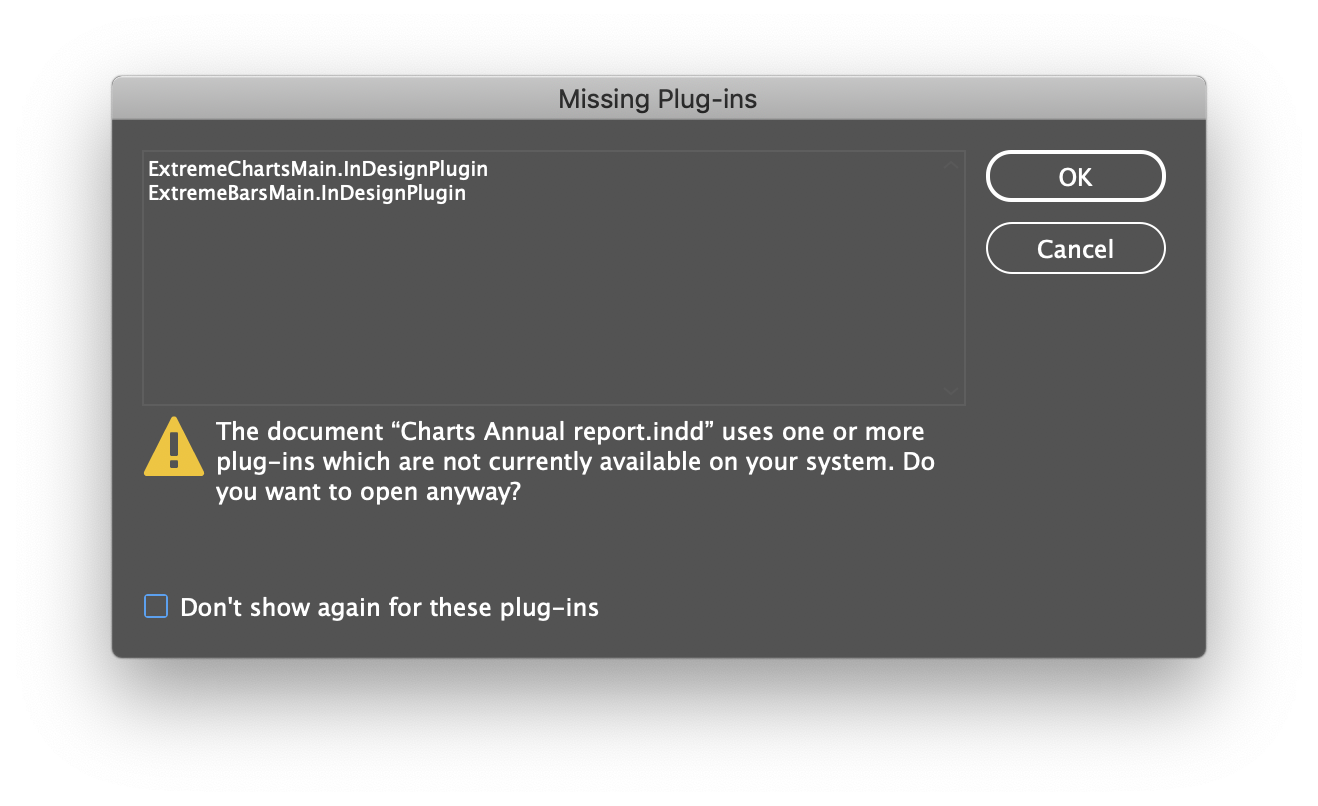 Why is this data added?
Why is this data added?
Let’s take Cacidi BarCodes..When you create a bar code you select the type of bar code (e.g. EAN-13), and you enter data for the bars. These two information (and a lot more.. like font type and style, colours and display text beneath the bars?), are saved as a data field in the InDesign document, that is why you are able to select the bar codes, and the number you previous entered are shown, the type is selected and so on.. For Cacidi Charts, all data, type of chart and all the settings are save in data fields in the document..
Why is the data still there – I have deleted all barcodes and charts?
Even if you just installed the plugin, opened a document, and only touch a few boxes, the data fields are prepared and present in the document. The alert will be there and you will need to clean the document..
How to clean the document for all missing plugin data?
There are only one method to fully clean a document from all data belong to third party, and it’s to save the document as a IDML document, and reopen it again..
A Converter script
We have created a small script to ease the process, it will take the active document, export it as a temporary file on your desktop, close the document, open the temporary IDML file, save it to the old name and destination.. and close it again.
Download the script from here (CacidiCleaner.jsx) right click and download file, place the script in the Adobe InDesign CC 2019/Scripts/Script Panel/ and it will show up in the Script panel in InDesign. You can find the Script Panel, in the menu Window/Utilities/Scripts