The status panel in Extreme and LiveMerge has been a importance tool for keeping control of which elements has been changed since the production of the graphic job. Ever since the first version, an issue has been that the list of the changed elements was not 100 procent accurate due to the One-Modification-Field issue.
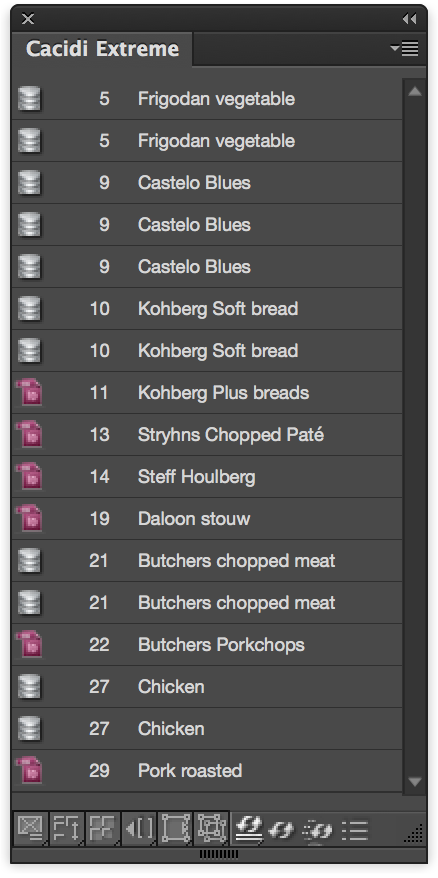
Elements in the status list always included all frames where the modification date of the frame was different from the modification date of the data record. This means that a frame containing a field from the data that was not changed could be flagged as changed, just because another field was change in the same record.
With the release of Adobe InDesign CC 2015, we have build a much more intelligent solution to show the changed frames, and apply an update to the contents of the frames.
The scanning for changes
When Extreme or LiveMerge is scanning the documents to create the status list, it will first generate a list of all boxes where the modifications date of the data record is differing from the modification date of the frame – text frames, bar codes and images frames. After the first compare is done, every data of a field used in a frame is compared with the data from the data source, and if differens is recognised, the frame is shown in the status panel.
Updating a document – LiveMerge
There is a number ways to update the document. For LiveMerge there are two methods a) select a frame and press the update/refresh icon or use the Auto Update functionality where the document is constantly watch and updated when InDesign got Idle time.
Updating a document – Extreme
For Extreme the Update button can update your document the Old way, all frames on unlocked layers will be updated – and updated in the sense that all text in the frames will be replaced with new contents no mater id it’s changed or not. Images is checked and only if the link differs the image is replaced. BarCodes is updated. This means that all elements is updated, but some of the frames is updated without reason. When using the status panel there are three different ways of updating a) one frame at the time with the Update Selected, b) Update Objects in the List, meaning update all that is not changed in InDesign or c) by using the same Update Objects in the List function, but while holding down your Alt key on the keyboard, all elements is updated but very, very fast.
Updating a document very fast – Extreme
Our test base contains approximated 1000 records with 20 fields. A document is created using a simpel step-and-repeat method with a snippets containing four frames each, and with four merge markers in each frame. 20 records is changed, and with different field changes. The same in the InDesign document, 20 frames is changed. The status panels is selected and the list is shown in less than 10 seconds, the Alt+Update Objects in List is applied and done within two seconds.
