This tutorial continues the work done in the “Drag ‘n drop design with dynamic data” if you don’t have the finish job from that tutorial, go through the necessary steps to complete the 14-Music page. If you are using interested of being the co-opeeration between LiveMerge and Extreme, you could build the 14-Music using a simple step ‘n repeat production, and take it fra there.
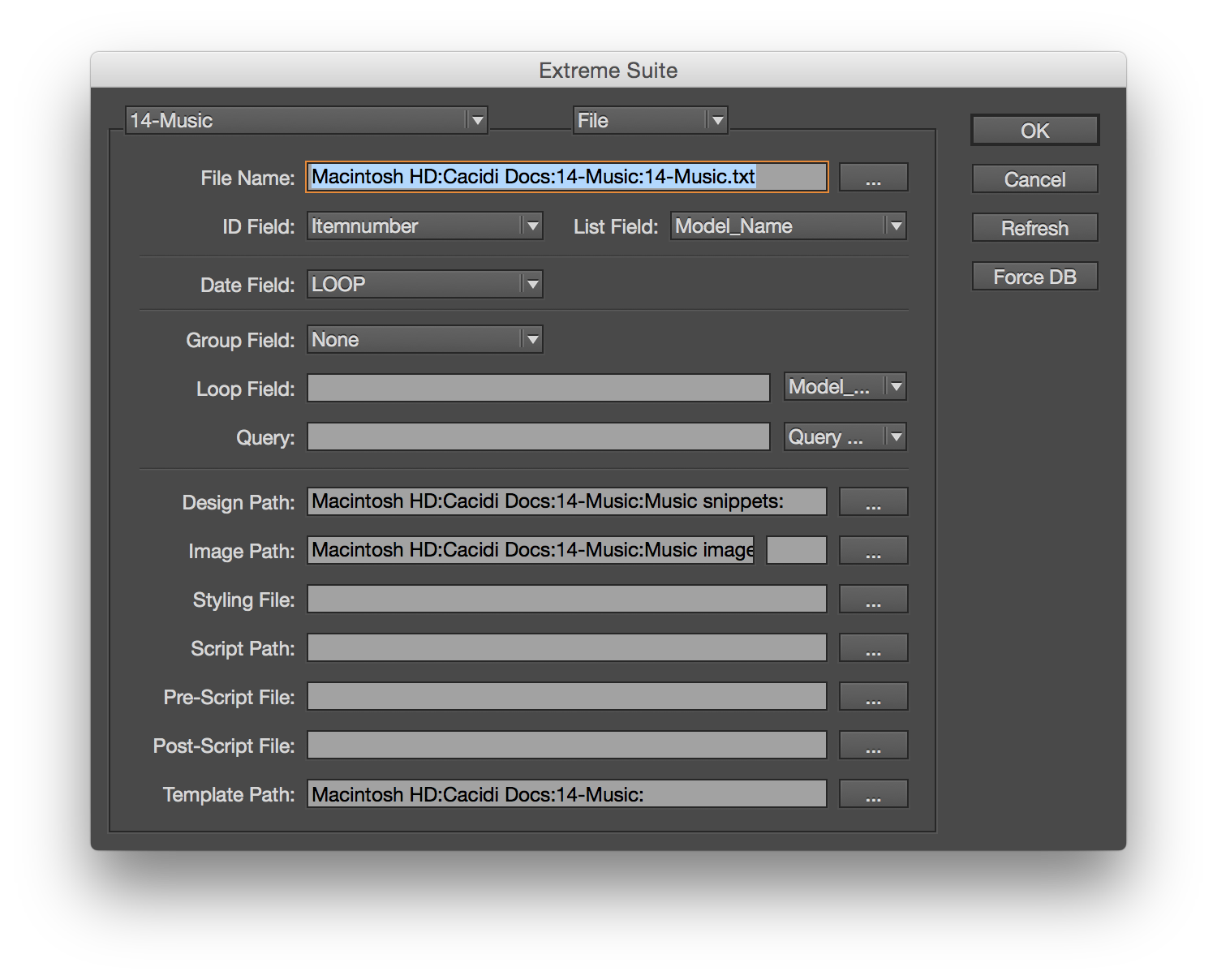 Make sure you have selected the 14-Music project, else choose the project from the Cacidi LiveMerge fly-out menu.
Make sure you have selected the 14-Music project, else choose the project from the Cacidi LiveMerge fly-out menu.
 Changing snippet designs
Changing snippet designs
You are now going to replace one of the designs in your InDesign document with another snippet design.
Choose a group of frames, belonging to the same record, of your choice and press the shift key while you click another snippet design in your LiveMerge panel than the selected design already is using. The design of the frame will now change to the one you’ve chosen.
Replacing the data
Replacing the data of a frame already in your InDesign document is very similar to changing it’s design.
First select the frame or group of designs whose data you want to change. Next select the record from the records drop-down menu of the LiveMerge panel. Then press the shift key as you click the ”update selected frame” icon in the bottom of the LiveMerge palette.
The frame’s data will now have changed to the data from the selected record.
Block Merge
Block merge are a function that you can use if your snippets are using the InDesign group function. Try to select three group, then select the first record in the pop-up menu, hold down your cmd key on your keyboard while you click on the Update icon in the bottom of the LiveMerge Palette.
The result are that the first record will be merge into the first group, the second record merges into the second group and so on.

Super interesting things happening Richard !
I’m glad to hear, especially when you have driven much more than you can imaging!
Richard