Changing the BarCode Settings
Bar Code Settings
A wide range of setting options enables you to easily configure how you want BarCodes to create your barcodes.
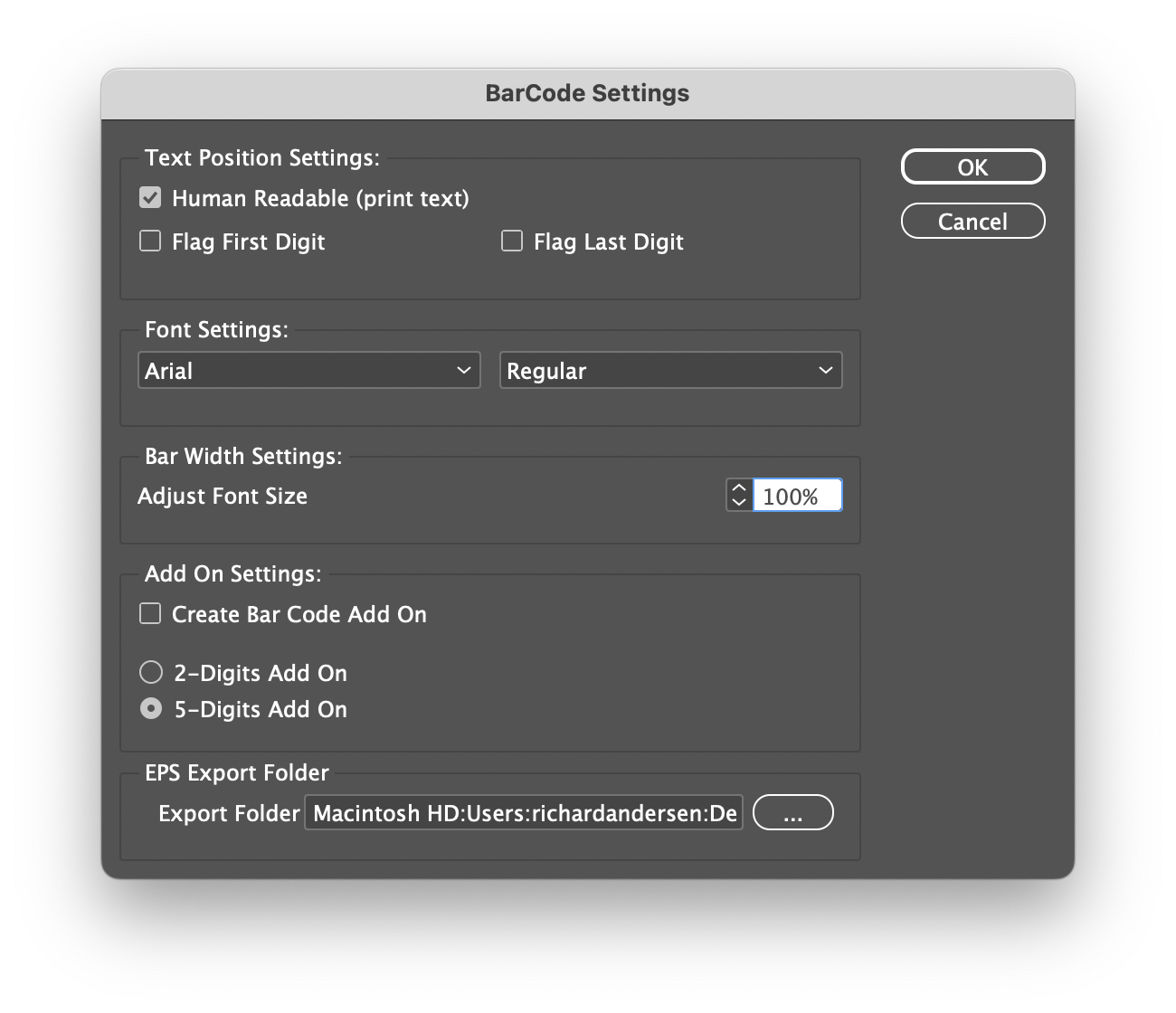
Text Position Settings
This item enables you to specify if you would like text under your barcodes (“Human Readable”) and where the text should be placed. “Flag First Digit” places the first character to the left of the barcode. “Flag Last Digit” places the last character to the right of the barcode.
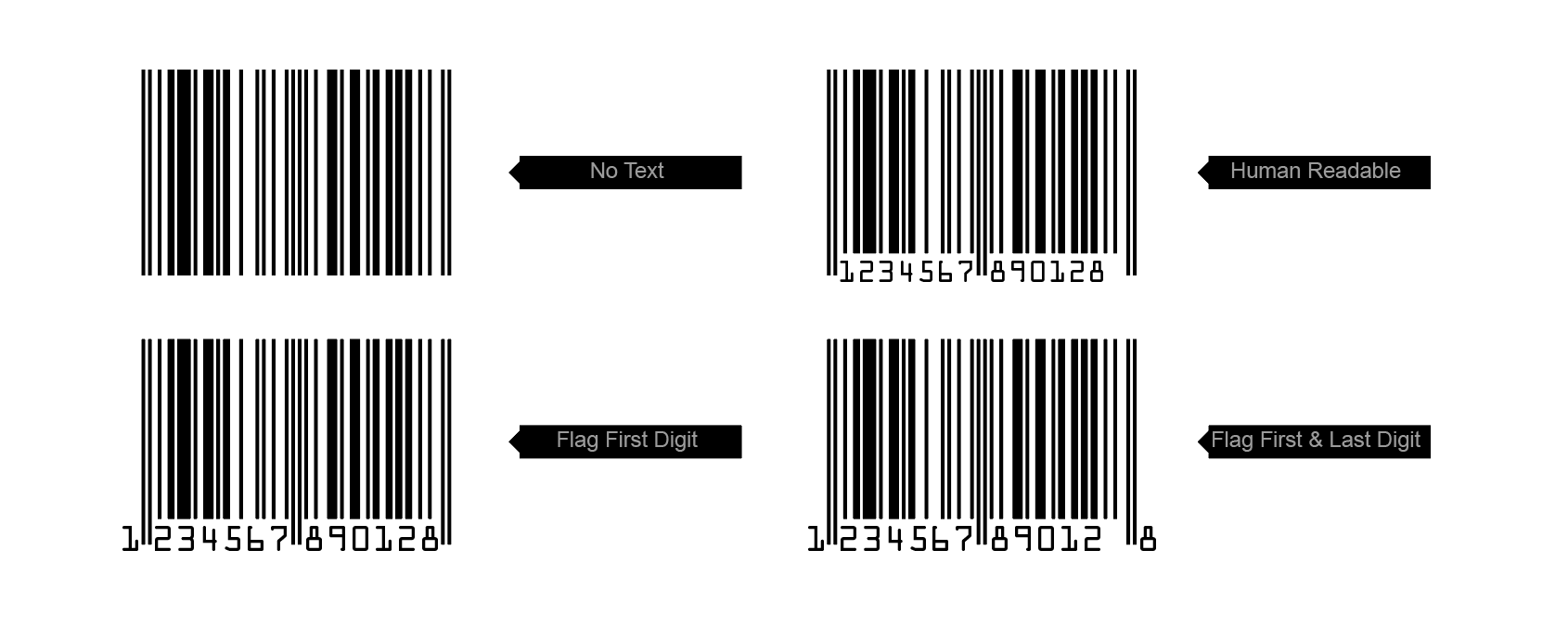
Font Settings
This enables you to specify which font and font style you want to use for your barcodes.
Bar Width Settings
Here you can adjust the space between the text and the bar codes.. 100% will try to fill the areal so the text will be as large as possible. If you set the Font Size to e.g. 90%, the font will be smaller and the space surrounding the text will be bigger.
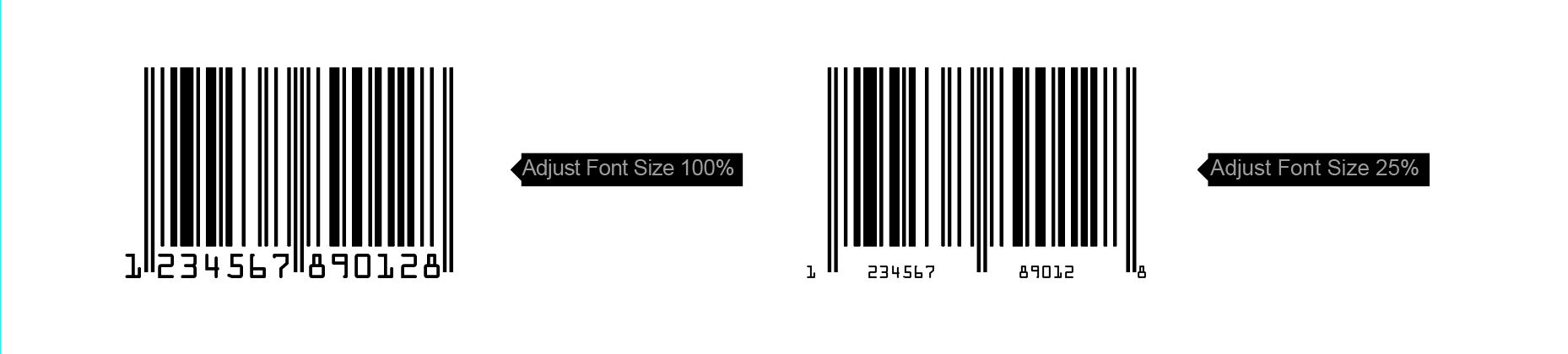
Add On Settings
Add On is an additional barcode that is placed to the right of the original barcode. You can select if you want it to contain two or five digits. Remember that numers is required to add for the add ons, so if the bar codes normally need 12 digits, you will need to enter 2 or 5 digits more.
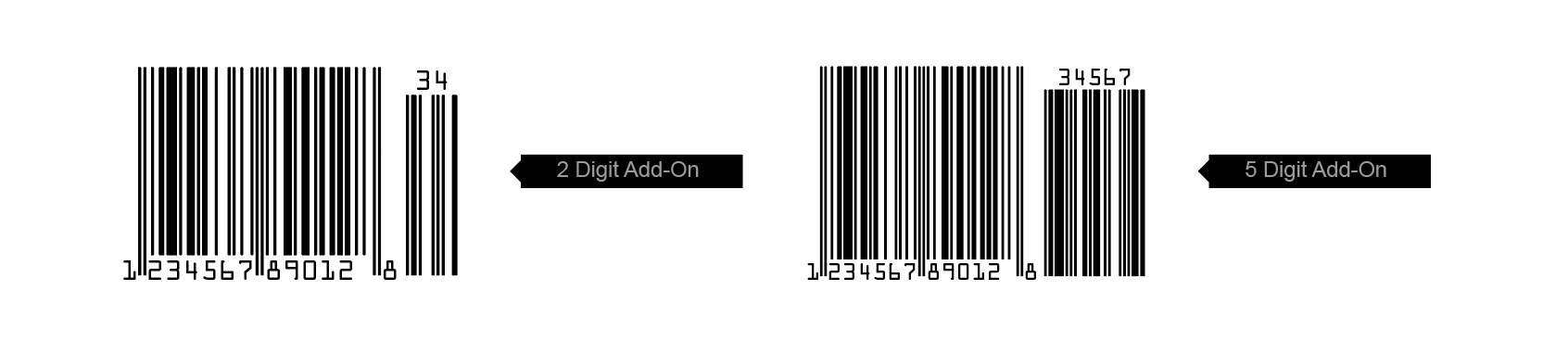
EPS Export folder
The Export folder you select here is where your exported barcodes will be placed.
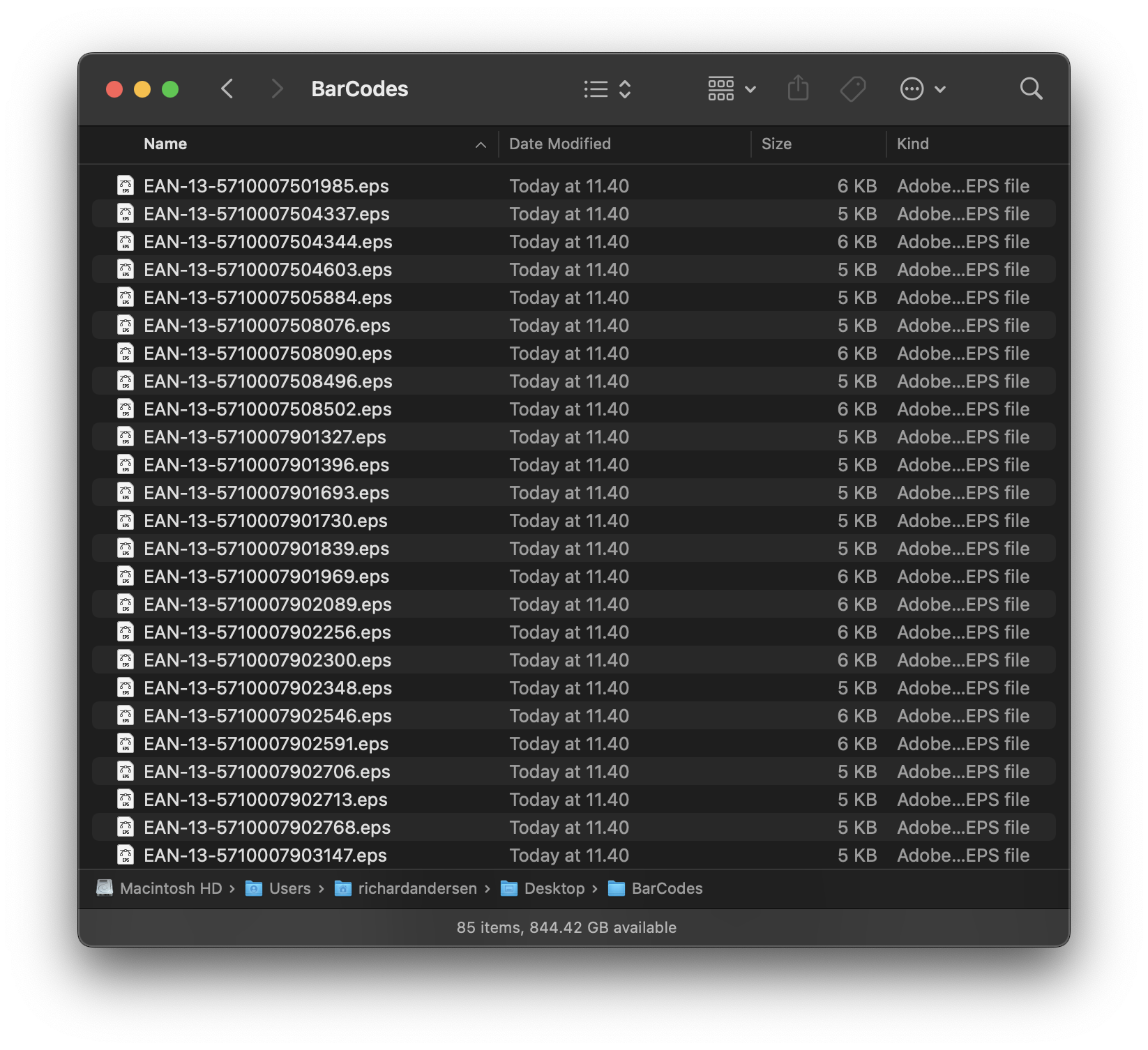

I need to create a document with 10,000 pages and the barcode must appear 4 times on each page
Hi, you will need both the Cacidi Extreme CC (the light version is OK) and the BarCodes CC..
First you will have a text file (tab separated or csv) with the number for the barcodes, then you must create a snippet with the positionen, size of the barcodes, a merge marker must be applied to the barcode, and saved as a snippet, setup a grid on the page and then you are able to create 9.999 page per run in InDesign..
Read our tutorial about creating loads of barcodes here
It may seems as a lot of work, but it will only take 1 minute to do..
If you have the data file, and a InDesign document where the position is shown, I can help you out setting it up for you
Best Regards, Richard