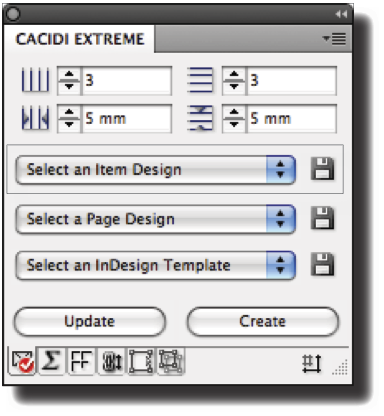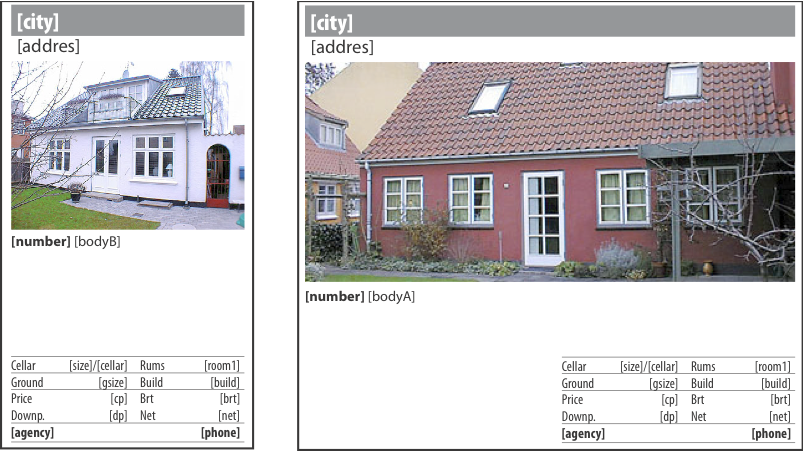What is an Item Design?
An item design is a collection of text, image and decoration fields. Each item may have its own unique design and an item will often correspond to a database entry.
When you create an item design, it is important that the module corresponds to the database field definitions in the export you have created.
How to create a module
Create a page grid with a number of tiles that corresponds precisely to the number of modules you want on the page. On the first tile on the page, adjust the size of the image, text and decoration fields to make them bigger. Insert the images in the image fields, scale and align them to the image fields. Add text to the text fields and style it by using the InDesign styling formats. You can work with other properties, e.g. fill color and line properties, to the items.
How to make a module dynamic
Cacidi LiveMerge uses a format of data merge fields marked by text brackets [ and ] to tell when a text should be dynamically selected from the data source or static text that does not change during production. Click on the List Field Headings panel in the Cacidi LiveMerge to get a list of available data fields from the current data source.
To enter a data merge field into a text frame, place the cursor within the frame and click on the data field in the List Field Headings panel. The data field will be automatically entered surrounded by [ and ] thus creating a data merge field. Character and paragraph formats applied to the data field in the text frame will also be applied to the dynamic text that replaces the fields in the item designs during production.
Images are made dynamic in a like wise manner: Create an image frame, select it and click on the appropriate data field from the List Field Headings panel. To confirm the image frame has the correct data merge marker, select the image frame and click on the Frame Settings panel. In the Image merge field (right off the camera symbol) the data merge marker for the image frame should be entered.
How to save a module
Select every object of the Item Design and drag it to the Cacidi LiveMerge palette. Cacidi LiveMerge will detect your item design and allow you to save your design. You should save the design in the Design folder for the current project, as defined by the Project Settings window.
Name the item design appropriately, e.g. by including the tile size like this: 3x3 letter - Dual.
Rules for naming an Item Design
Generally, any name you choose can be used for saving an item design. The file extension for the item is the Adobe InDesign snippet extension format, .idms.
There is no special rules for naming an Item Design that should only be used with Cacidi LiveMerge. However, if you plan to use your Item Design in conjunction with Cacidi Extreme, please refer to the Cacidi Extreme manual for additional name rules that apply to Item Designs in certain automated productions.