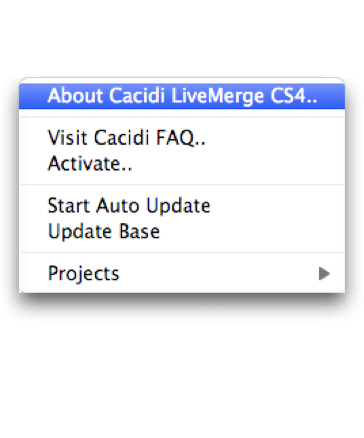The Cacidi LiveMerge Fly-out Menu
The Cacidi LiveMerge Fly-out menu is accessible from clicking in the top-right of the panel allows access for a number of features and options.
About Cacidi LiveMerge
This option shows the About box for Cacidi LiveMerge and gives additional information about build number and copy rights
Activate
This option gives access to the Activation windows allowing you to register and activate your copy of Cacidi LiveMerge or apply a Demonstration license that will run for 14 days.
Cacidi Online
The menu has two submenues, which will start up your prefered Internet Browser and connect to the Cacidi Systems homepage. Based on your selection you will then be taken directly to a page of Frequently Asked Questions for Cacidi LiveMerge or a page showing the Online Manual for Cacidi LiveMerge.
Start Auto Update
This option will make Cacidi LiveMerge continuously update the content of the placed Item Designs from the data source, reflecting any change made to the source immediately.
Select the option again to turn the effect off.
Update Base
Choosing this option will update the data source with any changes made to the data by placed and edited Item Designs. Choose this option to quickly correct a spelling or a wrong price.
Projects
This submenu gives access to every project created in Cacidi LiveMerge allowing you to easily change between them.
The menu also gives access to the Project Settings option which allows you to create, delete or edit projects.
When a project is chosen, Cacidi LiveMerge will automatically select the project folder as default location when saving new modules, calculation styles, etc and update the various popup menus with the new content.