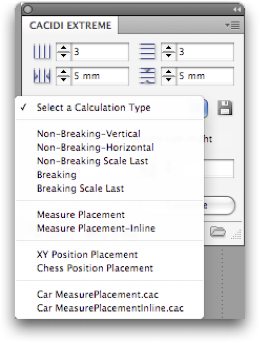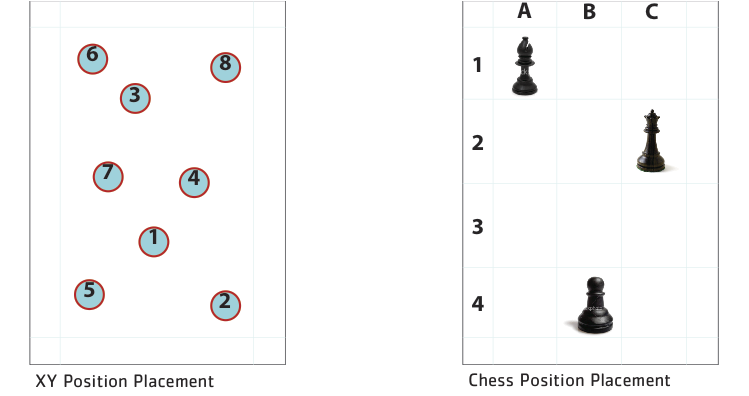Create a Catalogue with AutoCalc
The Extreme AutoCalc production method is used in combination with Cacidi Extreme to calculate a catalogue, price list or brochure based on information from the projects Data Source.
The Calculation panel in Cacidi Extreme gives you access to all 13 calculation methods allowing you to create, save and load calculations to fit your various production needs.
13 different calculation methods
Using 13 different calculation methods, you can calculate productions with very high variation. You can use AutoCalc to produce price lists, brochures, catalogues, phone books or virtually any graphical production where the content can be taken from a data source.
Non-Breaking Vertical
Non-Breaking Vertical calculates page designs vertically on the pages and allows automatic Ad placement in leftover spaces on the pages. The Item Designs that are used will always be the Item Designs specified in your Data Source.
Non-Breaking Horizontal
Non-Breaking Horizontal calculates page designs horizontally on the pages and allows automatic Ad placement in leftover spaces on the pages. The Item Designs that are used will always be the Item Designs specified in your Data Source.
Non-Breaking Scale Last
Non-Breaking Scale Last calculates page designs vertically on the pages. The last Item Design that is used on the page is selected based on the amount of space left on the page.
Breaking
Breaking calculates page designs vertically on the pages. The Item Design selection only serves as a suggestion and if the Item Design does not fit the page, AutoCalc will break it up into multiple Item Designs. Any leftover space on the page can be automatically used for ads.
Breaking Scale Last
Breaking Scale Last calculates page designs vertically on the pages. The Item Design selection only serves as a suggestion and if the Item Design does not fit the page, AutoCalc will break it up into multiple Item Designs. The last Item Design that is used on the page is selected based on the amount of space left on the page.
Measure Placement
The Measure Placement production method allow Item Designs to build outside of grid alignment. The endpoint of a previously placed Item Design is the starting point of the next produced Item Design, contrary to the above described breaking and Non-Breaking AutoCalc methods, which always align the building of Item Designs to the tiles in the grid set by the Extreme palette, or saved within an AutoCalc style.
The Measure Placement calculation method is extremely relevant for large multi column catalogs and manual, where optimization of total space used for the production rules over Item Design to grid alignment.
Measure Placement Inline
The Measure Placement Inline production method is a variation of the above described Measure Placement method, with the very important difference that all the dynamic Item Designs are built within a single InDesign text frame that spans the whole page. This means that all objects belonging to a Cacidi Item Design, whether they are text frames, image frames or barcodes, are placed inline the overall text frame, and can basically all be controlled by typographic rules, reflown over multiple pages, etc.
Again, like with the Measure Placement production method, the Measure Placement Inline method is very relevant for large catalog productions, such as phone books, very long price lists, etc. where optimization of space rules over column alignment. The Measure Placement Inline method is key, where the automated production benefits from having all objects flowing as text.
To use Item Designs that span one or more columns together in a Measure Placement Inline production, save your Item Design with Text Wrap around a bounding box applied to the whole Item Design. This will allow all Item Designs to flow around each other and prevent overlapping in the columns.
XY Position Placement
XY Position Placement is a new AutoCalc feature in Cacidi Extreme. This calculation allows unlimited control of where each Item Designs should be placed in the whole document, not just on the page.
With the XY Position Placement production method you can specify the position in points from the top-left of the Page Grid to where the Item Design should be drawn and even on what page the given Item Design should be placed.
If you specify a Item Design to be placed on page 14 in a document that has only 5 pages, Cacidi Extreme will create the needed 14 pages if they are not created and place the Item Design in the specified X and Y position defined. If the next Item Design in the Data Source are to be placed on page 3, the AutoCalc will shuffle back to page 3 and place this Item Designs in the correct position here.
Chess Position Placement
Chess Position Placement is very similar to XY Position Placement above with the distinct feature, that Chess Position Placement makes use of the Page Grid to place the Item Designs but with the power to create Item Designs on specified pages.
Thus, an Item Design in the Data Source can be set to be placed in position C2 on page 5 which means it will be placed in the third column (C) on the second row on the fifth page. Another Item Design that is set to be placed on B3 on page 14 will be placed on the second column (B) on the third row in page 14.
Like with the XY Position Placement calculation method, Chess Position Placement automatically creates the pages needed in order to place all the Item Designs as specified in the Data Source.
Prototype Placement-Inline
The Prototype Placement Inline production method is a variation of the above described Measure Placement Inline method, all contents of the Item Designs used for this production must be within a text frame. So design the Item Design so all contents will be copied into the main frame of the production.
Page Based Pagination
The Page Based Pagination production method are quite different from all the above described AutoCalc methods. All other methods are based on the data file calling for an Item Design.. The Page Based Pagination are calling a Page Design instead of an Item Design.
Page Priority Based Pagination
The Page Priority Based Pagination production method is a variant of the Page Based Pagination, just with the difference that the AutoCalc method are using a priority info stated on the Page Design e.g. 11_A3.idms, the Item Designs name are A3, the "11_" means it's the main design in the "11_" group. The priority group will probably have sub elements, those can be named e.g. 11-1_AA.idms and so on. The data of course must have a field for calling the Page Design and a another field for setting the priority.