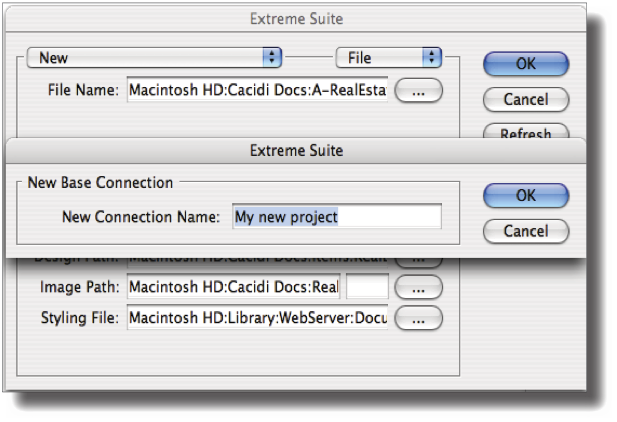What is a Project?
A Project in Cacidi Extreme is a compilation of Item Designs, InDesign Templates, Page Designs, Page Que Catalogues, Calculations, Images and a Data Source. On top of that an Extreme Project can contain information about JavaScripts to be run before and after a production has been completed and which word stylings to be used in the production process.
The Project Settings of Cacidi Extreme are very easy to set up and optimized to make each single project you build run as smooth as possible.
Setting up a a new project
Go to the Project Settings window by clicking the Extreme palettes fly-out icon top right and choose Project Settings' from the Projects sub menu.
Choose New from the Project popup menu top left and enter a name for your project. This name will be added to the list of projects currently in your Projects menu to choose from.
Next, you should point out your Data Source type. From the right popup menu choose whether your Data Source is represented by a file, a MySQL database table an ODBC data connection or loaded into Cacidi Extreme using a Custom data query.
Depending of your choice of Data Source you will now be presented with a couple of further choices for selecting the Data Source: If you chose File as data type you should browse for the data file which is typically a text file exported as .txt , .csv or similar from a Microsoft Excel spreadsheet or database application of your choice.
If you choose MySQL or WebServices you will be presented with additional options for pinpointing the correct data table by entering the IP address of the server, your user name and password and which table to choose from.
The ID field popup menu lets you choose a column in your Data Source that contains tracking information for later content updates (typically this is just a unique integer value but it could also be the article number in a product database or similar unique product information.
The Design Path lets you point out the folder containing you existing or future Item Designs (dynamic Snippets) for the specific project.
Image path lets you point out a certain folder which contain all the images intended for the automatic production. NOTE! The extra short field allows you to set a generic image file extension like JPG, EPS, TIF and similar. When this information is used in conjunction with a given record information, the full image file name is described correctly for Cacidi Extreme to produce from.
So, for example, an image path is pointing to a folder with images named
red.EPS, green.EPS, etc. and the text file has got only the information, red, green, etc. As long as the project settings field is filled in with filename extension, everything will work out correct in production when importing images.
Pointing the Styling File to a Word styling file set up for Cacidi Extreme, will search and replace incoming text data according to the rules set up in the Styling text file.
The Script path should point to a folder containing all the JavaScripts for your project and if you have certain scripts that need to be run before or after a production, select them in the Pre- and Post-script paths respectively.
Finally, choose a folder for your InDesign Templates associated to your project.
Grouping, Looping and Query
If your Data Source requires grouping around a specific data field, choose the field from the Group popup menu. By grouping data you wrap a number of data fields together as long as they all share the same contents in the Grouped data field. Select the data fields thus to be wrapped from the Loop-field popup menu one at a time and notice how the fields are added to the Loop-field text field. Also notice the special
The Query field is used to limit the Data Source to only contain certain data records and you can enter text normally in this field to only allow Data Sources containing this text to be used in production. You can also use ordinary SQL queries to further limit the data output if needed.
Custom data
If you chose your Data Source be of the type Custom, the Pre-Script path will change into Custom Data. Point to a script that is specifically designed to purge and modify certain Data Sources, typically from multiple data bases and deliver the data to Cacidi Extreme. Using this function, you could have your data put together from any number of different Data Sources, adding fields and columns together and in all ways manipulated as you would desire before production allowing you unlimited possibilities for the data to feed your production.
When your project settings are all in place, click OK and your project settings are now saved by the Project name and ready to choose from the drop down list at anytime.