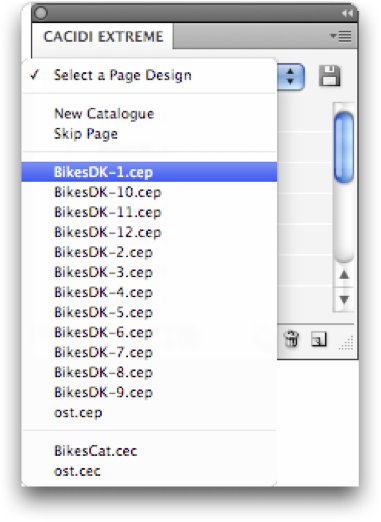Create a Catalogue with PageQ
Via the Select a Page Design pop-up button, create a standard catalogue by selecting New Catalog. PageQ will then create a new blank catalog list for you. To add more pages, use the Insert Pages feature. Click on the fields in the palette and use the Select a Page Design pop-up button to select a page design. Repeat this procedure with the same or other page designs until you have created the number of pages you want to include in your catalog.
Insert pages
Select Insert Pages.. in the palette menu. A dialog appears and allows you to enter how many pages you want to insert.
Configuration of all even pages
The Apply to Even Pages function in the palette menu allows you to configure all even pages in a document, e.g. pages 2, 4, 6, 8,etc. First, select the page design you would like by clicking on the Select a Page Design pop-up button; then select the feature from the palette menu.
Configuration of all odd pages
Via the Apply to Odd Pages function in the palette menu, you can configure all odd pages in a document, e.g. pages 1, 3, 5, 7,etc. First select a page design by clicking the Select a Page Design pop-up menu; then select the feature in the palette menu.
Add pages with the New icon
You can insert pages where you want them by clicking the page you want as insert point and click the New icon (the blank page icon). The new page will be created before the page you clicked
Remove pages with the Delete icon
You can remove pages of your choice by clicking the page you want to remove followed by clicking the Delete icon (the trash bin).