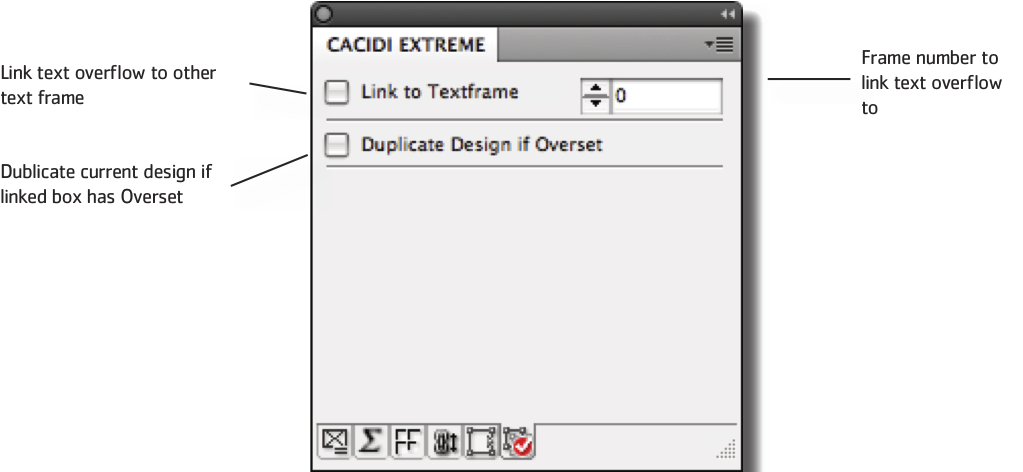The Advanced Settings Panel
Like the Frame Settings panel, this panel allows you to set a few advanced settings for selected frames in the Item Design. These settings all apply to AutoCalc methods and are used when creating multipage documents where the contents in one Item Design could potentially spread over more than one page.
Link to Textframe
The Link to Text Frame check box links dynamic textflow from a selected text box to a specific text box in the next Module created.
Using the example of an item design above consisting of two text-boxes, Box1 and Box2, when Box1 is selected and Link to Text Frame is checked, followed by the selection of 2 in the counter menu to the right of the checkbox, any overflow of text in Box1, will automatically link to Box2 in the next Module during production. Or more simply put, a item design consisting of only one text box with Link to Textframe checked linking to textframe number 1, will upon creation link any overflow text between the same textbox.
Duplicate Design if Overset
Duplicate Design if Overset applied to a text frame will duplicate the whole item design, place it as the next item in the Page Grid and link between the two text frames allowing overset text in the text frame to overflow to the cloned design.
This option works extremely well with Data Grouping and one of the Measure Placement production methods since it will allow very large grouped LOOP fields to present all its data over multiple pages using the same Item Design without the designer to worry about how many pages each LOOP field will occupy before hand.