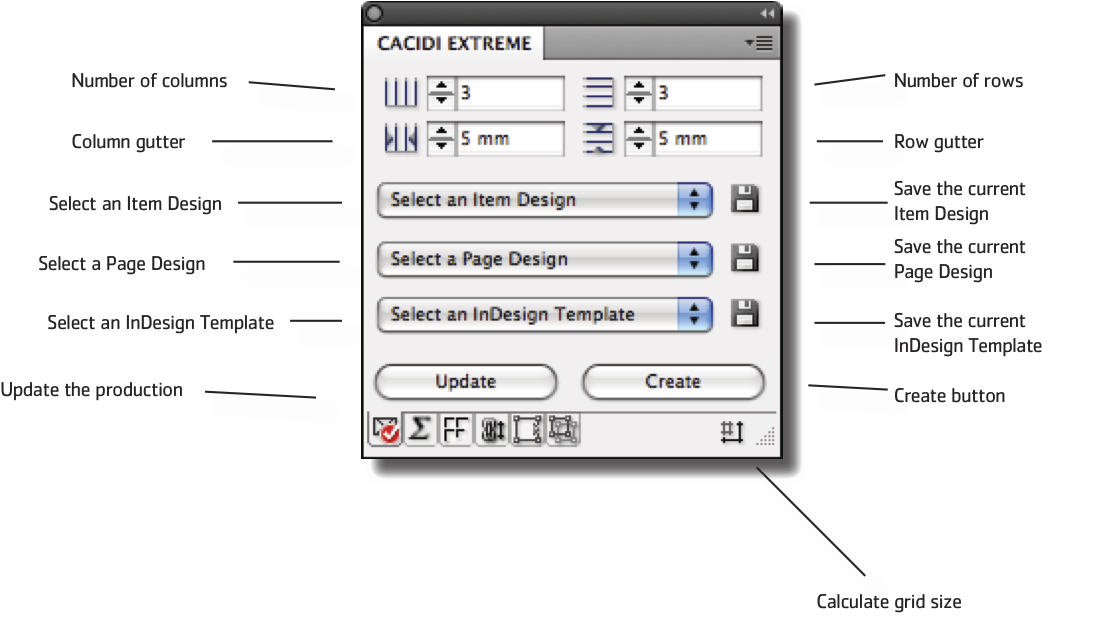The Basic Panel
The Cacidi Extreme graphic automation solution for Adobe InDesign, is operated by the use of a user friendly palette system, allowing the graphic designer to operate in the same manner as any normal production with Adobe InDesign.
The check mark in the panel tongues allows you to quickly see which panel you are currently viewing. Clicking on any of the panels tongues will either switch to that panel view or, if the panel was already selected, refresh the contents of the panel view.
The Basic panel gives you access to the basic options for your Project. The panel consists of options to create a Page Grid, provides access to your projects Item Designs, Page Designs and InDesign Templates as well as features to Create a Page Design, Catalogue Design, a simple Step 'n Repeat production and update every production produced by Cacidi Extreme.
Page Grid options
Asign the number of columns and rows for the Page Grid in the two topmost fields and enter the desired column- and row-gutter in the next fields.
Click on any of the four buttons next to the fields to update and apply the Page Grid to the current page.
Select an Item Design
Every Item Design saved in the Design folder of your project is available in the bottom of the popup menu.
Select an Item Design from the menu to place the saved Item Design on the current page for further production. The Skip Item and Ad menu options is used with Page Design creation.
The save button will save the selected frames from the page into the Design folder of the current project.
Note: If you are currently working on a Page Design or the Page Design popup menu lists anything BUT Select a Page Design, you can not place a Item Design by selecting it from the popup menu. First, make sure Select a Page Design is selected in the Page Design popup menu.
Select a Page Design
This menu gives access to all saved Page Designs in the Design folder of the current project as well as Saved Catalogue Designs created from the Page Queing panel.
The popup menu also provides an option to create a new Page Design based on the Page Grid. See page 38.
The save button will save the current Page Design on the page into the Design folder of the current project.
Select an InDesign Template
Every InDesign document reciding in the Template folder of your current project will be listed in this popup menu. Choose a InDesign document to open it in InDesign ready to begin production or save an existing open document in the Template folder of the current project.
Update
The Update button starts an automatic update of the current production after it has been created using a Calculate or Create production method.
By holding down the Shift-Key and clicking Update Cacidi Extreme will prompt you for another data file to update the production by instead of using the Data Source as defined in the Project Settings for the current Project.
Create
This button performs a simple Step 'n Repeat production based on the selected Item Design in the current Page Grid. If a Page Design is selected in the Page Design popup menu, the Page Design will be created and if a Catalogue Design is selected from the Page Design popup menu, the catalogue will be produced instead.
Hold down the Shift-key and click on Create to be able to select another data file to create the production by instead of using the Data Source as defined in the Project Settings for the current Project.
Calculate Grid Size
Click the Calculate Grid Size to bring op the window to calculate a Page Grid based on the dimensions of a given tile for the grid.
Enter Width and Height of the desired tile size and click OK and Cacidi Extreme will automaticaly create a Page Grid based on this tile size.