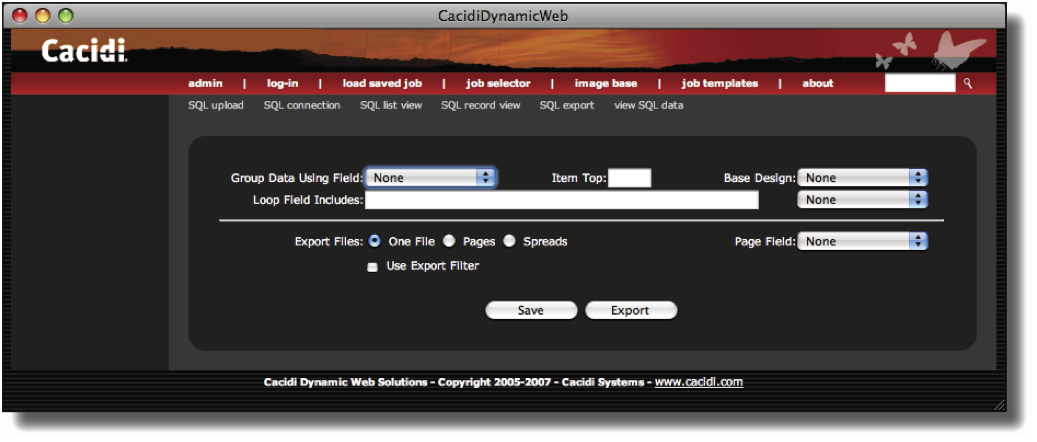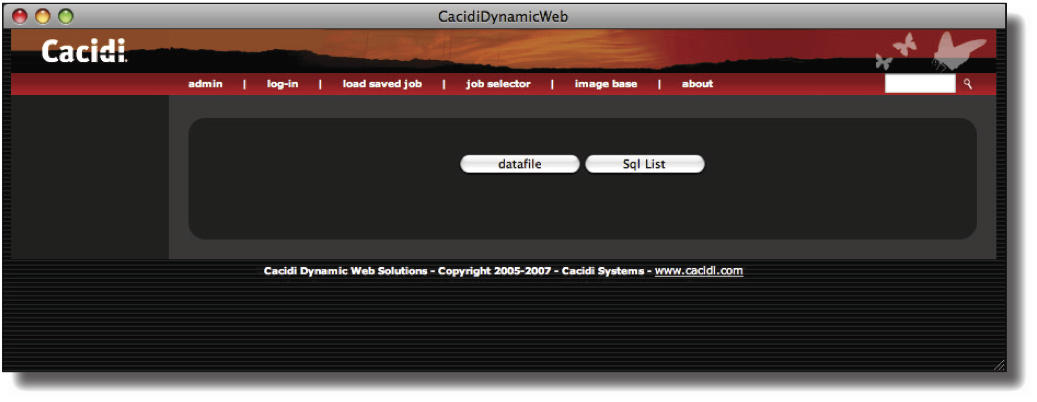Exporting the SQL Data
Still logged in as user SQLAdmin click on SQL export in the SQL menu bar to access the SQL export panel. From here, can define specific criterias for exporting the current data table to one or more text files ready for production using Cacidi Extreme and Cacidi LiveMerge .
Data grouping
Data grouping is an advanced feature for manipulating the data output grouping data lines (or entries) together based on common contents in a predefined data field. Data Grouping is typically used in pricelist productions where a lot of the data entries share some common data or belong to the same group or items and as such would best be presented within the same design.
To use the data grouping option, select a data field to create the data groups around from the Group Data Using Field pop-up menu. The data field should be one where each entry to be grouped together in the data table shares the same value.
Next, enter the structure of the data group in the Loop Field Includes edit field. To quickly enter a data field in this, select the data field from the pop-up menu to the right.
The grouped data will be placed in a separate LOOP data field created at the end of the data fields in the export.
For more information on data grouping, see the Cacidi Extreme user manual.
Master Design
The Base Design pop-up menu lists all the Item Designs or InDesign Snippets found in the Jobs folder in the current client group. If you select an Item Design from this list, the selected design will be used as the Item Design for each data line in the exported file. This information will be entered into an Item Design data field which will be created at the end of the data fields in the export.
Export Files
Choose whether to export just one data file, export a data file for each page (if a page data field has been specified) or a data file for each spread (again, if a page data field has been specified).
To specify which data field that holds information about the page numbers each data line should be placed on in a catalogue, select the corresponding data field from the Page Field pop-up menu.
Use an Export filter
Optionally, if you require the exported data to be formated or manipulated in a way that Cacidi Dynamic Web doesn't support, you can choose to use an Export filter during the export process. Such a filter could aort the data based on certain criterias, allocate special Item Designs to each data line or format image paths to point to a production computer for catalogue building within Cacidi Extreme .
If you require such an Export filter, please contact Cacidi Systems to discuss the specifics for creating such a filter.
Exporting the data
Clicking on the Save button will save the settings in the SQL export panel for feature use. Clicking on the Export button will export the data file and present you with the data export:
(Note, that the user SQLAdmin has the SQL Admin User privileges. In the Workflow of this user level the Edit job result url is set to showresultLE.php. Otherwise, the window shown above wiill not be shown correctly).
Click on the datafile button to download the exported data file or click on the Sql List to return to the SQL list view.
The exported file(s) will be created within the WATCH folder within the Cacidi Dynamic Web installation.