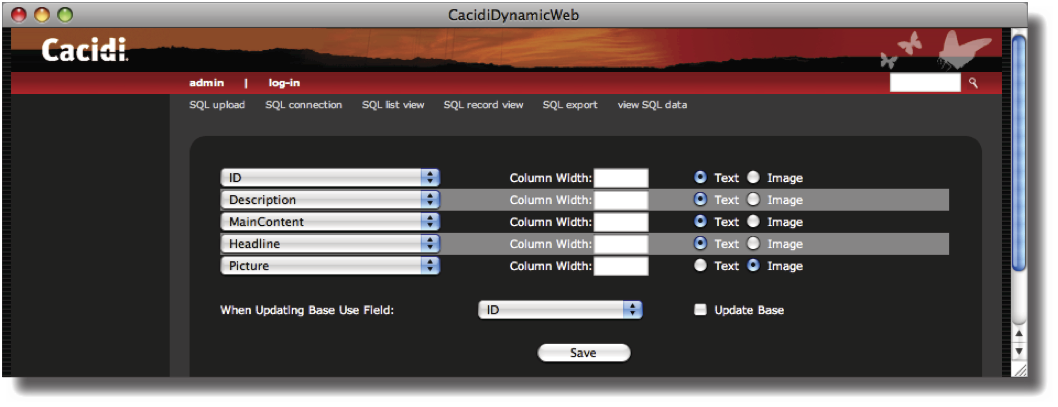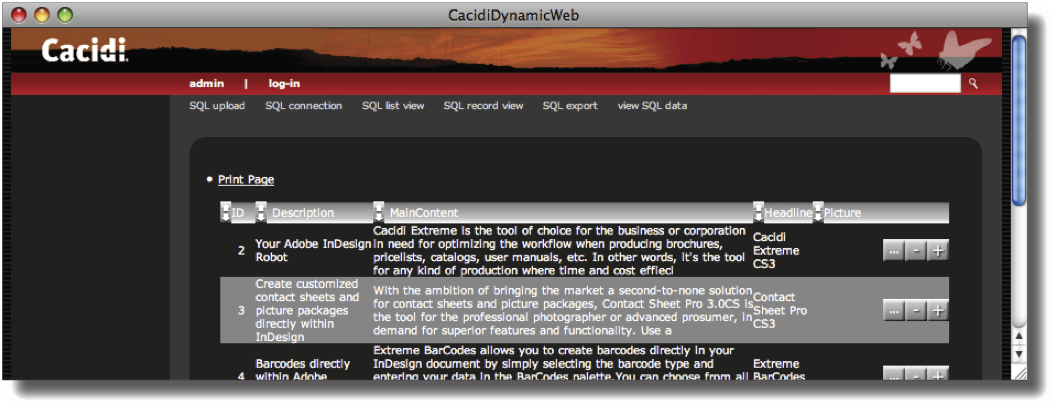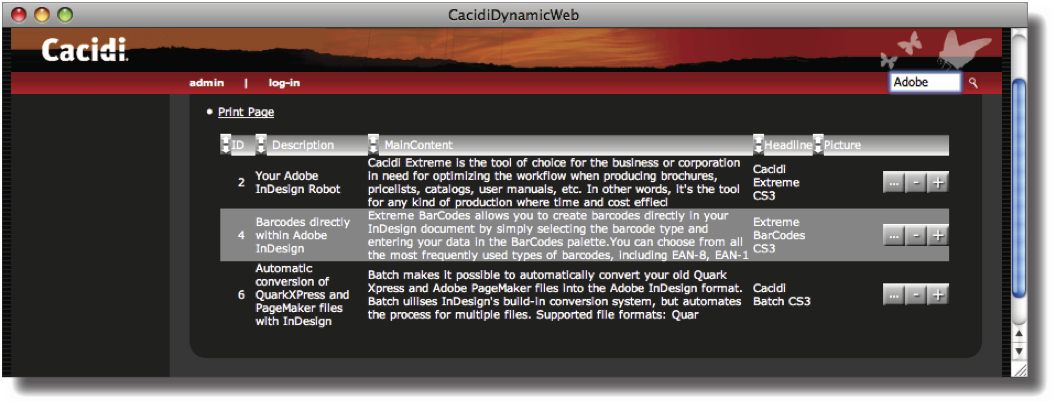View SQL Data
Having set up a MySQL database connection, you are now ready to costimize how the data should be represented, both in common list view of multiple records and detailed record view for editing a data record.
SQL list view
Click on SQL list view to specify what data should be available for the list view.
Select up to five field names from the pop-up menus that you wish should be displayed in the record list view for a quick glance at the data table. For each chosen data field, specify a column width in pixels and whether the data should presented as either text or image by clicking the appropriate radio buttons.
For the most part the Text option should be applied since only infomation in binary data included in the datafile will be able to represent itself as images in the list view.
If you are later going to update the content of the data table with information from a new text file, specify the data field that is unique for each record from the pop-up menu and check Update Base.
When a data table is first created from Cacidi Dynamic Web a unique ID field will always be added as the first data field. Select this if no other unique identifier is present.
Finally, click Save to save the settings.
view SQL data
Having set up the correct information in SQL list view the view SQL data tab will give you a quick glance at the content of the data table.
Notice how the five selected data fields from the view SQL data are shown.
Clicking on one of the three buttons next to a data record will let you either edit, delete or add a record to the data table.
Searching for records
The view SQL data window will show up to 200 records from the data table. Using the search field in the upper right corner of the window you can search for specific data records thus limiting the list view to only contain matches specified by the user.
Print Page
The Print Page link will create a text file export with the data records shown in the list view.