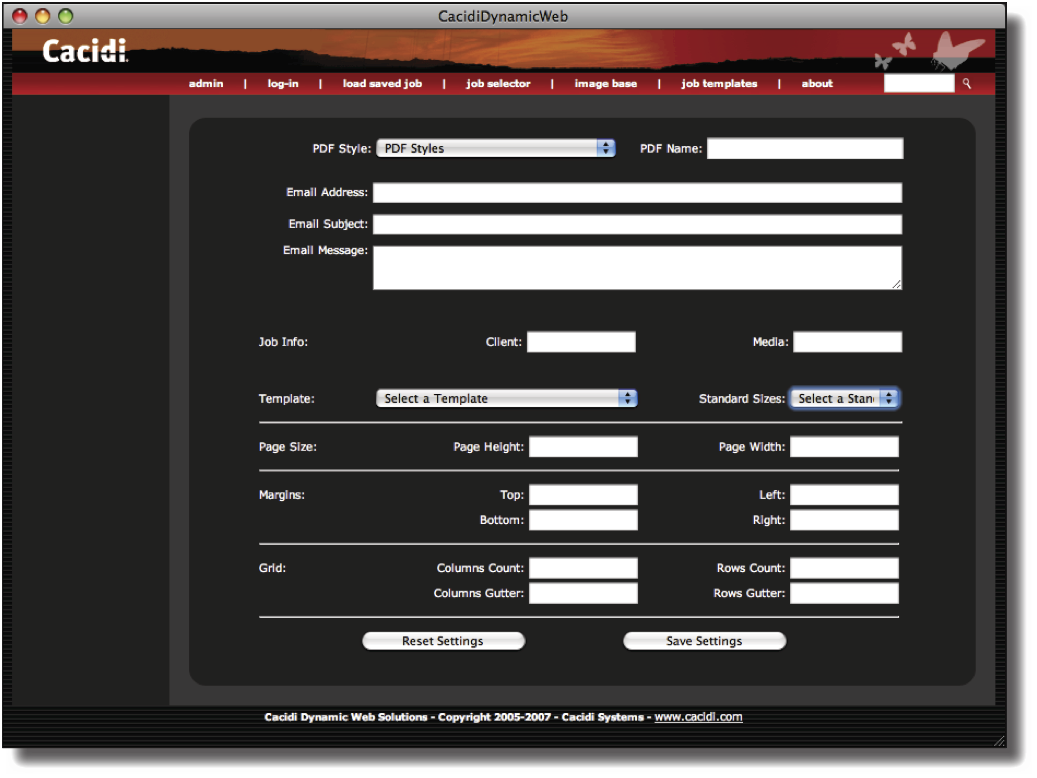The Job Settings Window
Clicking on the Job Settings button will open the Job Settings window where additional options for the spefic job can be set.
The Job Settings window offers a varity of options as described below:
PDF Style: Specify from the drop-down menu which PDF style should be used for creating a PDF output of the current job. The drop-down menu is populated by the list exported from the Admin Tool.
PDF Name: Specify under which name the PDF output should be saved.
Email options: Optional email information can be stored for the created job if the server solution supports them.
Job Info: Optional Job Info for Client and Media can be specified in these fields. Use this, if you are using additional server solutions that require this input.
Template: In the Template pop-up menu, all InDesign .indd documents availble to the current client group are listed. Choose any one on which to build the job.
Standars Sizes: Choose the size of the template from a list of standard sizes.
Page Size: Edit the height and width of the page.
Margins: Edit the margins of the page.
Grid: Specify which Page Grid to use for the production. See the Cacidi Extreme User manual for more information on Page Grids.
Press Save Settings to save the Job Settings and return to the Job Builder or Reset Settings to Cancel any changes and return to the Job Builder.