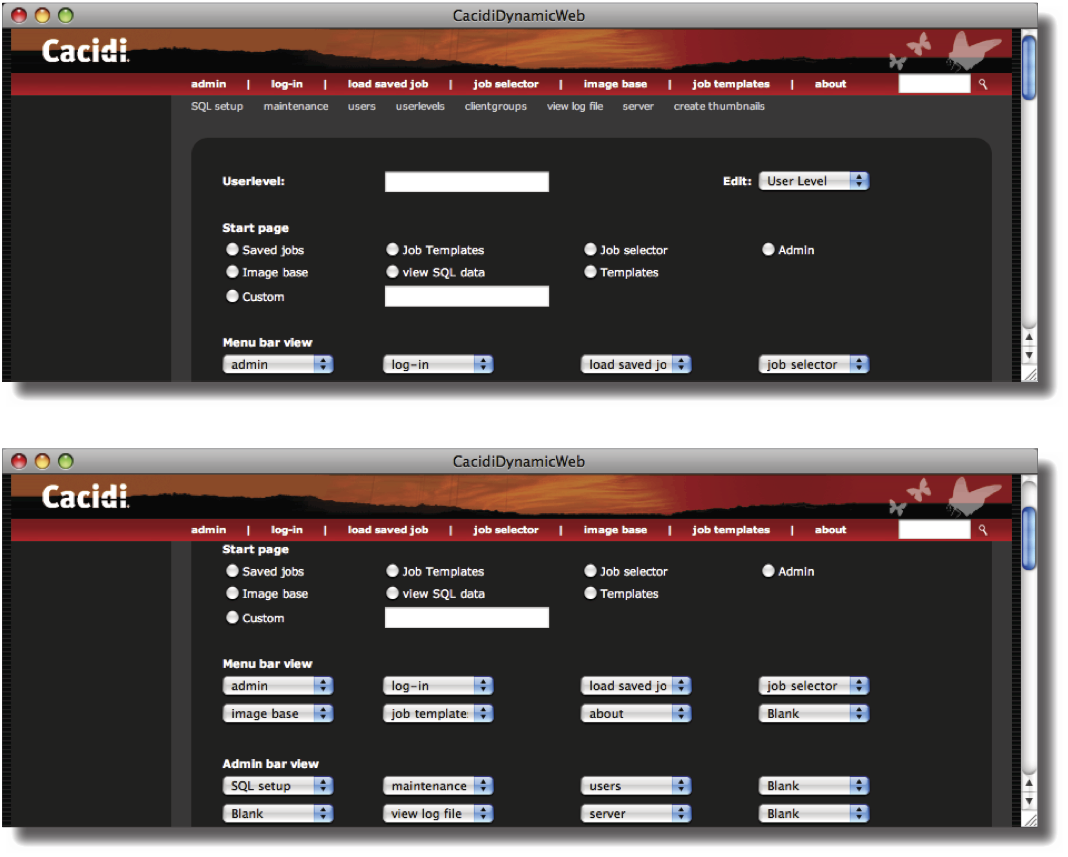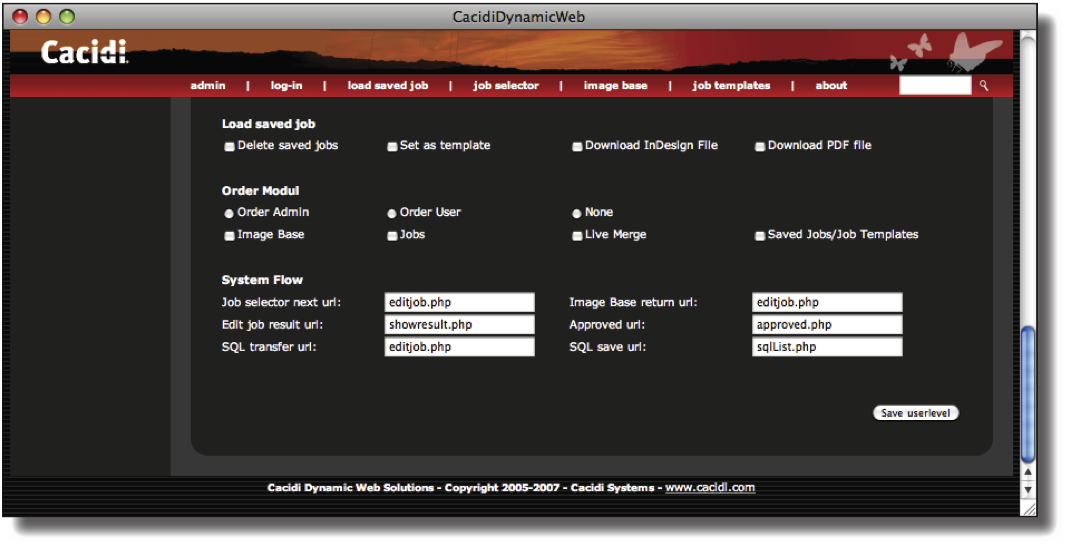Userlevels
Creating a Userlevel
Click on userlevels in the admin menu bar.
The following view gives you access to every possible aspect of creating and maintaining a userlevel and setting the desired workflow for the users of the specific level as they work on the Cacidi Dynamic Web site.
To create a new userlevel, either choose an existing userlevel from the popup menu to base a new userlevel on or create a userlevel from scratch by entering the desired name in the text field.
The Start Page
Define which page the user should be presented with when he has logged in on the system. It is also possible to provide a custom webpage by entering the URL of the page and clicking on Custom.
The Menu Bar view
Here you can choose exactly how you wish the menu bar should look and what parts of the site the user should have access to.
Admin bar view
Here you can choose if a user should be allowed to access the SQL setup, maintenance, user administration, userlevel administration and clientgroup administration as well as view the log file, administer the server and create thumbnails.
SQL bar view
Here you can choose which of the SQL setup functions a user should have access to.
Grid default settings
Define the grid size for the image base, the job selector, the load saved job and the job templates parts of the web site.
The grid is a number for how many items that should be displayed horizontally next to each other, thus also defining the size of each item in the view.
View SQL data
In view SQL data you can decide which privileges a user should have in the SQL data editor.
User administration
Here you can choose if a user should be able to make new users, delete users and so on, and if these privileges should apply to all groups or the user's own clientgroup only which is ideal for creating group administrator userlevels.
Edit job
Define what parts of editing and working with jobs the user level should have access to. Also specify what calculation type the user level should create jobs by.
Image base
Define what the user can and cannot do in the Image base part of Cacidi Dynamic Web. As an option, you can specify a different URL for the image base if that would apply to the user level's specifications. In the image base start path you can specify if a start path different from the physical path to the uploaded images in the image base should be used and what it should be defined as. Use this option if you are using the MySQL features of the site to produce jobs from the Cacidi Extreme or Cacidi LiveMerge within Adobe InDesign .
Load saved job
If a user has access to the saved jobs part of Cacidi Dynamic Web, specify what the user can do with the saved jobs.
Order Modul
If you are using the Order Modul features, specify what access the user has in this module.
System Flow
Finally, choose which pages the user should be directed to in various parts of the work flow on Cacidi Dynamic Web. Specifically. The default valuse should not be changed unless you have specific other web-pages for one or more of these features.
A number of default user levels are precreated on the system. Select Admin User from the pop-up menu and see what settings apply to this user level.
When you are done, click on the Save Userlevel button to save your changes.