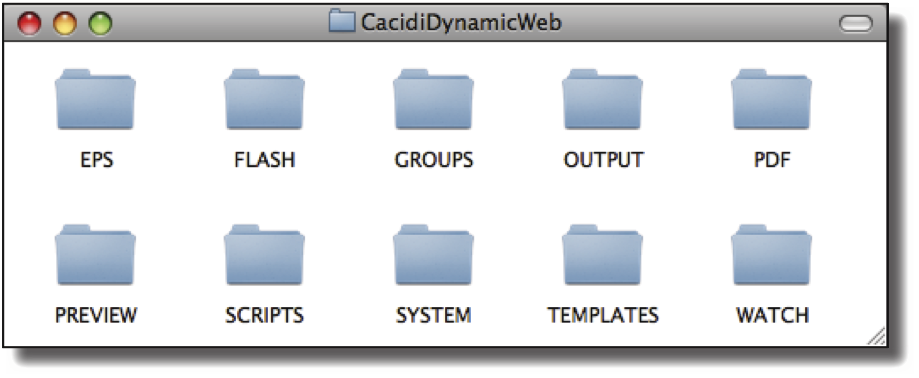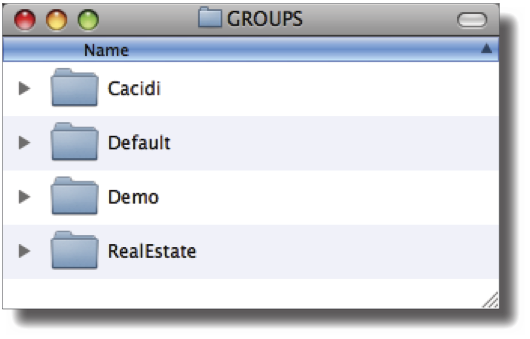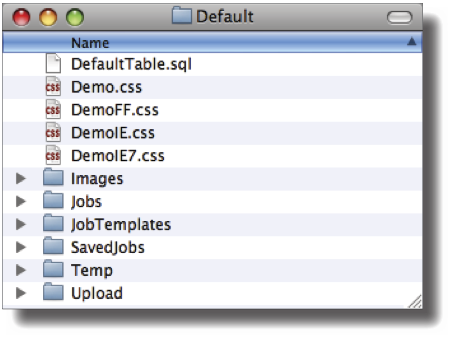Cacidi Dynamic Web
Cacidi Extreme Enterprise Server constitutes of a dynamic web front end, called Cacidi Dynamic Web, and an Adobe InDesign Server extended with the Cacidi Extreme Server Plug-ins.
Cacidi Dynamic Web is a collection of web-pages that reside on a host computer running a web server. On this server Cacidi Dynamic Web creates a specific folder hierarchy or folder structure for the various usergroups and system specific folders used by the Extreme Enterprise Server. For the ordinary user in the Dynamic Web environment, this folder structure is never seen but for administrators on the system, it is important to gain a knowledge of the overall structure of the web-site that defines Cacidi Dynamic Web.
The Service Folders
The actualy folder to hold the web pages as well as service folders used by the server and complex client group hiearcies are typically called either CacidiDynamicWeb or CDW for short. The excalt location may difer depending on the server computer the web front end has been installed onto.
The following picture shows the 10 service folders used by both server and web front end, reciding directly into the server folder. The system folders are EPS, FLASH, GROUPS, OUTPUT, PDF, PREVIEW, SCRIPTS, SYSTEM, TEMPLATES and WATCH. In addition, the server folder holds a multitude of web pages in the .php-format.
The EPS folder
If the Enterprise Server has been configured to output EPS documents for created jobs, these will be saved into this folder.
The EPS folder is optional, depending on the server configuration, and any other folder to which the server has access may be used to output EPS documents.
The FLASH folder
With the intruction of Adobe InDesign Server , productions could be saved in the Flash format. Such Flash files will be saved into this folder.
The FLASH folder is optional, depending on the server configuration, and any other folder to which the server has access may be used to output the Flash files.
The GROUPS folder
The GROUPS folder is a structure of multiple subfolders which define full workspaces for published Item Designs, Saved Jobs and Job Templates, images, graphic elements for the group and dataconnections to MySQL data tables.
The Groups folder can include as many client groups as required, and even subfolder groups within these. In the following section, the Cacidi client group is expanded and investigated for subfolder hierachy.
The client group content
By default a client group contains folders for Images, JobTemplates, Temp, Upload, Jobs, SavedJobs and the css cascading style sheet files. Within all these folders and formats reside information to make up all necessary components for having the user logged into the client group and start, build and update productions in the Cacidi Dynamic Web environment.
Images: All images used for the layout of a Client Group are placed in the Images folder. Should you wish to modify ie. the logo for a certain clientgroup, this is were you should save your modified version.
Jobs: Item Designs designed within the client version of Adobe InDesign using Cacidi Extreme are published into this folder for the specific client group. Once there, an Item Design is available for a graphical layout designer to use in production within Cacidi Dynamic Web.
JobTemplates: Any jobs succelfully ran on the server can afterwards be saved as a Job Template for a quick re-run of the job. Job Templates contain all preset layouts defined from the original jobs but allows a user to change the text and image contents of the Item Designs. Two simple fileformats are used to describe each job template. A .dat file and a .txt file. The .dat file simply contains the predefined job content, and the .txt file includes the header field information.
SavedJobs: After a job has been completed, they are saved in the Saved Jobs folder. The Saved Jobs folder includes the file formats .dat, .jst and .txt for each saved job. The .dat and .txt files, as in a number of the other folders, are used to describe the design and content, and the .jst (Job Settings file), is including information for change in document size, Item Design scaling, etc.
Temp: Used by the system for saving temporary files.
Upload: Within the Upload folder, all images uploaded through the Image Base in the web front end, are placed in their original format. Also, a Thumbnails subfolder is by default present within the Upload folder. Any image uploaded to the system, will automatically have it thumbnail image extracted from the high res images metadata, and placed in the Thumbnails folder.
The OUTPUT folder
All order files and text files used in a production are moved to the output folder when the job is finished. The OUTPUT folder also contains log files for each ran job as well as a general server log file.
The OUTPUT folder is mandatory but its location can be changed to any other folder to which the server has access as defined by the server configuration.
The PDF folder
Like the EPS folder, the PDF folder is an optional service folder to output PDF documents from each job if the server has been configured to do so.
The PDF folder is optional, depending on the server configuration, and any other folder to which the server has access may be used to output PDF documents.
The PREVIEW folder
All JPG images generated for showing output result in Cacidi Dynamic Web, are placed in the PREVIEW folder.
The PREVIEW folder is mandatory but its location can be changed to any other folder to which the server has access as defined by the server configuration.
The SCRIPTS folder
The SCRIPTS folder contains Object Scripts designed to be run upon specific production steps. Also, any Object Script used by published Item Designs from within Cacidi Extreme are placed into this folder upon publishing the Item Design.
The SCRIPTS folder is mandatory but its location can be changed to any other folder to which the server has access as defined by the server configuration.
The SYSTEM folder
The SYSTEM folder contains a number of system specific service files used by Cacidi Dynamic Web. The folowing files and folders are of import in the SYSTEM folder:
Dictionary files: The .dic files define the various languages available in Cacidi Dynamic Web. Each language file has an XML based structure and can be edited in a normal text editor. Use the supplied English.dic or Danich.dic as a base for adding additional languages.
UserLevels folder: Every Userlevel created within Cacidi Dynamic Web is available as seperate XMl files within this folder. These settings are best edited within Cacidi Dynamic Web.
Users.txt: The Users.txt file is a text file containing all the users created on the web interface, along with all information for the specific user. These settings are best edited within Cacidi Dynamic Web.
PDFList.dat: The PDFList.dat file contains a list of the available PDF presets installed and available for the Adobe InDesign Server . This list is generated from the Administrator Tool.
The SYSTEM folder is mandatory and its location should not be changed.
The TEMPLATES folder
The TEMPLATES folder is used for storing all InDesign .indd documents for use in the automated server productions.
For a standard server configuration, the TEMPLATES folder is a required service folder although its location can be defined from within the server configuration tool.
The WATCH folder
The WATCH folder is the server's starting point for any production. As the folder name suggests this is a watched hotfolder, polling for incoming files in real time.
For the server to start a production an .ord order file and a text file including content for the jobs are required. These files are automatically created by the Dynamic Web interface but other 3rd party or custom ordered workflows that create these production files are allowed.
The Text Content file: Cacidi Extreme Enterprise Server offers input in various text formats, such as merge, XML and Cacidi ”Legacy”. The Text Content file include all content information, such as clear text and image paths, for successfully producing a job.
The order file (ORD): The order file is required to ”trigger” any automated production within the server. The file is an XML file and additional documentation on the order file format is available in the Cacidi ORD manual .pdf document.
For a standard server configuration, the WATCH folder is a required service folder although its location can be defined from within the server configuration tool.