Using Cacidi BarCodes with Cacidi Extreme and Cacidi LiveMerge
Cacidi BarCode objects work in the same way as a picture frame within an Item Design.
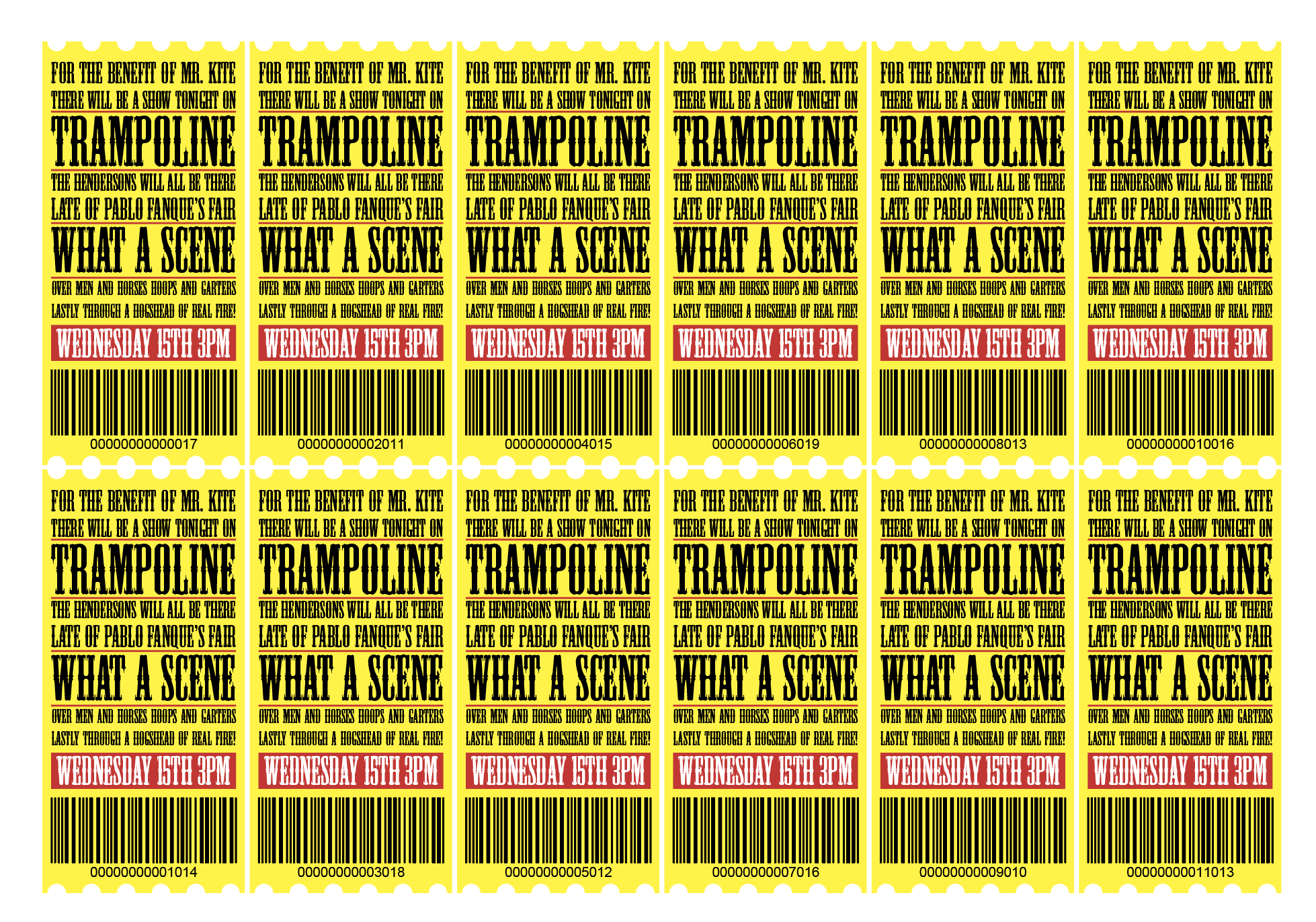
Applying a Barcode to an Item Design
Select the kind of Barcode you would like to use on your Item Design from the Cacidi BarCodes drop-down menu and make sure the settings are correct in the BarCode Settings window.
Next, create a Barcode Template by entering an appropriate number of characters in the BarCode palette until a Barcode is automatically created on your page. Adjust its size according to your Item Design and place the Barcode at it's location within the Design.
Making a Barcode dynamic
If your data source has a data or merge field with the barcode numbers (e.g. a 13 numbers long EAN code), you can use this field to dynamically create the correct Barcode in your Item Design for the product you are producing from the data source with Cacidi LiveMerge or Cacidi Extreme.
First, create a Barcode Template within your Item Design as per the above instructions and then select the Barcode object and click on the Barcode merge field from the Text Link panel in Cacidi Extreme or LiveMerge. Verify that the merge field has been applied by opening the Frame Settings panel and, with the Barcode object selected, note if the Image Merge field has been set to the merge field you selected (including the brackets).

I need to create a document with 10,000 pages and the barcode must appear 4 times on each page
Hi, you will need both the Cacidi Extreme CC (the light version is OK) and the BarCodes CC..
First you will have a text file (tab separated or csv) with the number for the barcodes, then you must create a snippet with the positionen, size of the barcodes, a merge marker must be applied to the barcode, and saved as a snippet, setup a grid on the page and then you are able to create 9.999 page per run in InDesign..
Read our tutorial about creating loads of barcodes here
It may seems as a lot of work, but it will only take 1 minute to do..
If you have the data file, and a InDesign document where the position is shown, I can help you out setting it up for you
Best Regards, Richard