Creating a Barcode
How to create a barcode
Select the type of barcode you would like to use in the “Select a BarCode” pop-up menu.
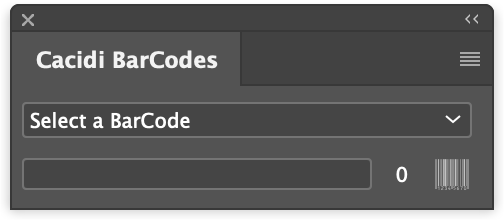
Fixed-length barcodes
Enter data in the entry field. Your barcode will be created when you have entered the correct number of digits.
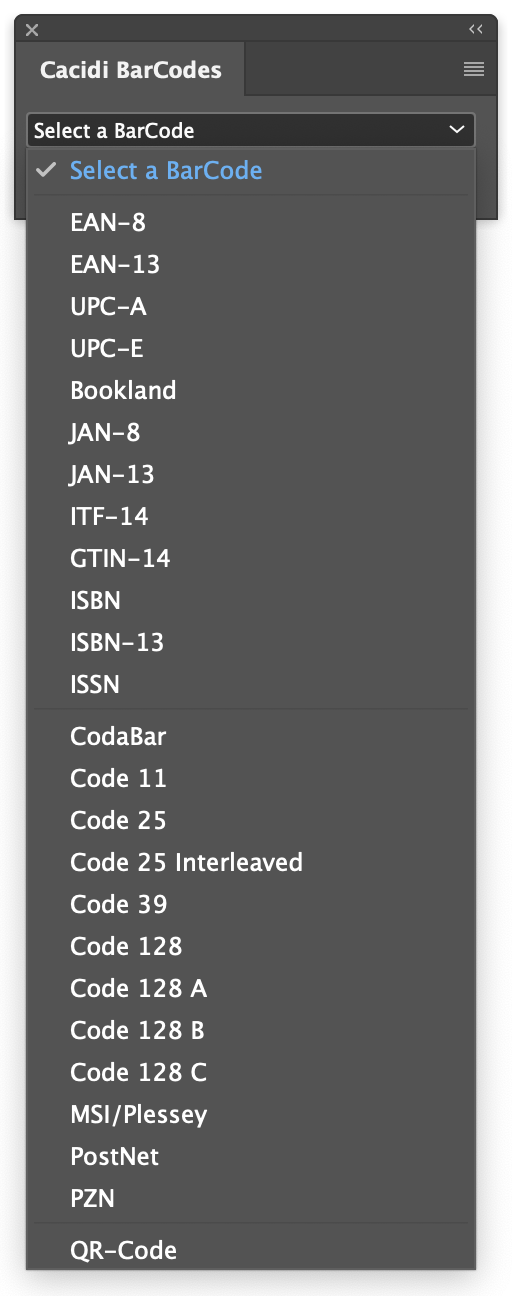
Variable-length barcodes
Enter data in the entry field. Click on the barcode symbol in the palette when you have entered the number of digits you want to include in the barcode.

I need to create a document with 10,000 pages and the barcode must appear 4 times on each page
Hi, you will need both the Cacidi Extreme CC (the light version is OK) and the BarCodes CC..
First you will have a text file (tab separated or csv) with the number for the barcodes, then you must create a snippet with the positionen, size of the barcodes, a merge marker must be applied to the barcode, and saved as a snippet, setup a grid on the page and then you are able to create 9.999 page per run in InDesign..
Read our tutorial about creating loads of barcodes here
It may seems as a lot of work, but it will only take 1 minute to do..
If you have the data file, and a InDesign document where the position is shown, I can help you out setting it up for you
Best Regards, Richard