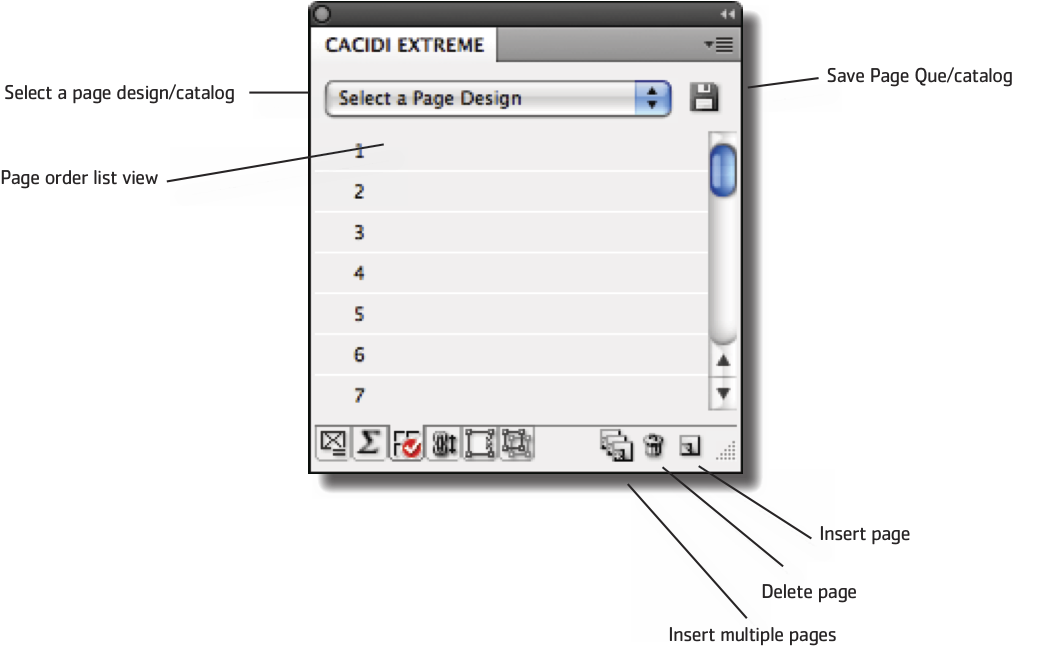The Page Queueing Panel
Extreme PageQueing is a feature included in Cacidi Extreme which can be used to set-up design driven catalogs and then automated using the Pre-defined design production method.
The PageQueing feature allows you to create multipage catalogues by adding predesigned Page Designs saved from the Basic panel together in what order you wish.
A typical example is to create a page design for left pages and another design for right pages and using these one after the other to create a catalogue with the desired number of pages.
New Catalogue
The New Catalogue option from the popup menu will automaticaly create space for a catalogue consisting of 20 pages in the catalogue page list.
To add a certain Page Design to any given page or a number of pages, select the page or pages from the list and select the page design from the popup menu. This will apply the Page Designs to the selected page(s).
Save your Catalogue by clicking the Save button next to the popup menu.
Simple editing of the catalog setup
If you select a catalog you created previously, you can do simple editing in the list. All you need to do is select a field, change the page design and save the modified catalog.
Insert and remove pages
Clik the Insert Multiple Pages to insert any number of pages in the Page list.
Select a page from the list and click the Trash icon to delete the selected page from the Page list.
Insert one new page by clicking the New Page button
Select multiple pages
Shift click on one or more pages to select them all in the page list.
With multiple pages selected, you can delete all selected pages by clicking the Trash icon or you can change the Page Design for multiple pages by selecting a Page Design from the popup menu, which will apply the design to all selected pages in the list.
Special Even/Odd page setup
The Apply to Even Pages and Apply to Odd Pages features allow you to apply the same page design to all odd or even pages.
Select this feature from the Cacidi Extreme Fly-out menu in the Pages Queueing sub-menu.
Rhythm based production
The Rhythm based function are will repeat the pattern of a Page Design or a Catalogue Design you have created again and again. Let's say you have created a page design for a full page interior picture, then a page with technical specs, and a third page with a lots of product. The rhythm fuction will repeat the pattern over and over again. If you have a Column in your data named "Command" it is possible to start the rhythm from the top again by using the word "NEWSTART", in capital letter.