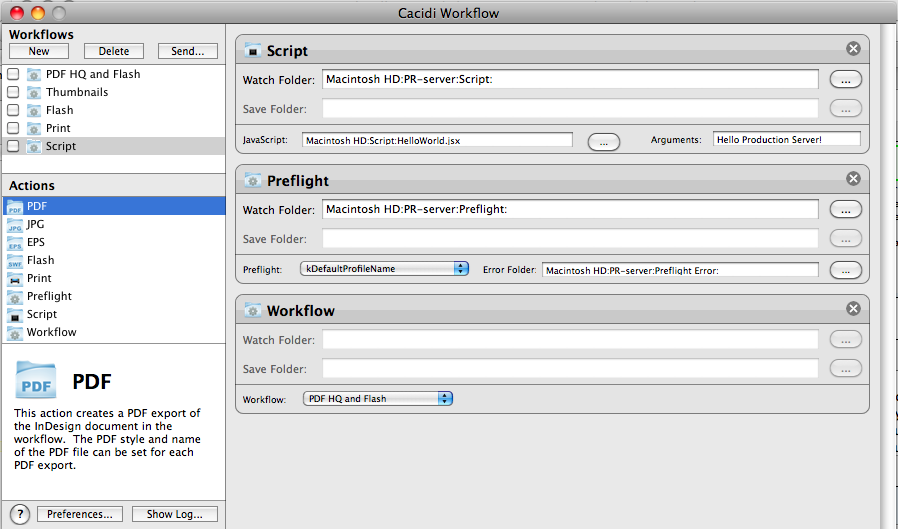The Main Window
The Main Window of Cacidi Workflow is where creating and publishing new Workflows and defining the various Actions will take place.
The Window is four areas:
Workflows: Shows the created Workflows. Create, delete or send a Workflow from this area.
Actions: Lists the eight available Actions that can be dragged onto the Workflow Design area or dobbelclicked to be assigned to a Workflow.
Actions Help: A short description of the selected Action
Workflow Design Area: Clicking on an existing Workflow will show all its Actions in this area allowing you to modify each Action.
Creating a New Workflow
A new Workflow can be created in two wasy: Click the "New" button in the Workflows area will create a new Workflow assigning a random name to it. If no Workflow is currently selected and you drag or dobbeltclick an Action a new Workflow will automatically be created with the Action assigned to it.
Deleting a Workflow
To delete a Workflow, select it and click on the "Delete" button. Alternatively, select the Workflow and hit the Delete key on the keyboard.
Adding an Action to a Workflow
To add an Action to an existing Workflow, select the Workflow and either dobbeltclick the Action or drag the Action from the Actions list to the Workflow Design Area. The new Action will be added at the bottom of the Workflow and if a Output Folder was already set on the now second-to-last Action, this folder will be assigned the Watch Folder for the new Action.
Deleting an Action from a Workflow
To delete an existing Action, click the X-icon in the top-right corner of any actions you want to delete.
Sending Workflows to the server
Provided the server is already running, you can send or publish any Workflow(s) to the server by checking the checkboxes next to the Workflow(s) and clicking the "Send..." button. The application will then make a quick check of the selected Workflows to verify that the same Watch Folder is not used more than once in all Workflows and that no final Output Folder is being used as a Watch Folder anywhere. This is done to prevent an endless lopp on the Cacidi Production Server. If any Workflow fails this check you will be notifyed.
Starting and Stopping the Server
To start and stop the server at any time, click the Server button and select the corresponding menu.
Preferences
Click the Settings button to open the Preferences Window
Log
Click the Log button to display the Log drawer. On Windows, this button will display the Log Window instead.