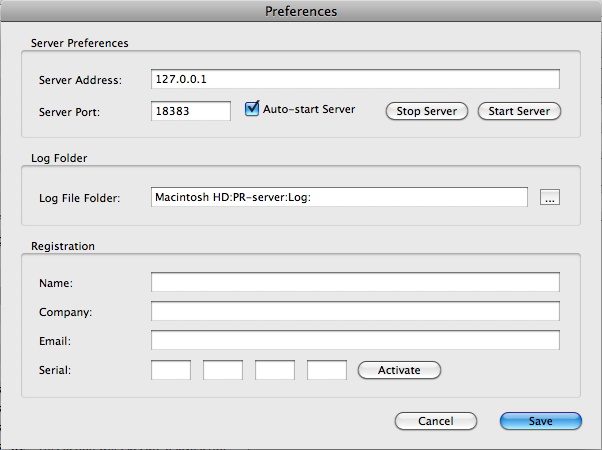The Preferences Window
Click on the "Preferences..." button in the Main Window to bring up the Preferences Window.
Here you can define Server specific preferences, the path of the Log files an the license to the Cacidi Production Server.
Setting the Server Preferences
Enter the Address and Port of the Adobe InDesign Server so the Cacidi Workflow application can reach and communicate with the Cacidi Production Server.
If you would like the Cacidi Production Server to start up automatically when this application is started, check the Auto-start Server check box.
Changing the Log path
Specify the path where you would like the server to output its Log Files. These Log files can then be accessed via the "Show Log..." button in the Main Window.
Registering the Server
To register the server, enter the user information here and the serial number to your license, then click Activate. The Server will then output a text in the server shell with the registration status.
When done, click "Save" to save any changes or "Cancel" to revert to the previous state.
Clicking on "Save" will prompt the server for the loaded PDF, Print and Preflight styles and make these available in the various pop-up menus.