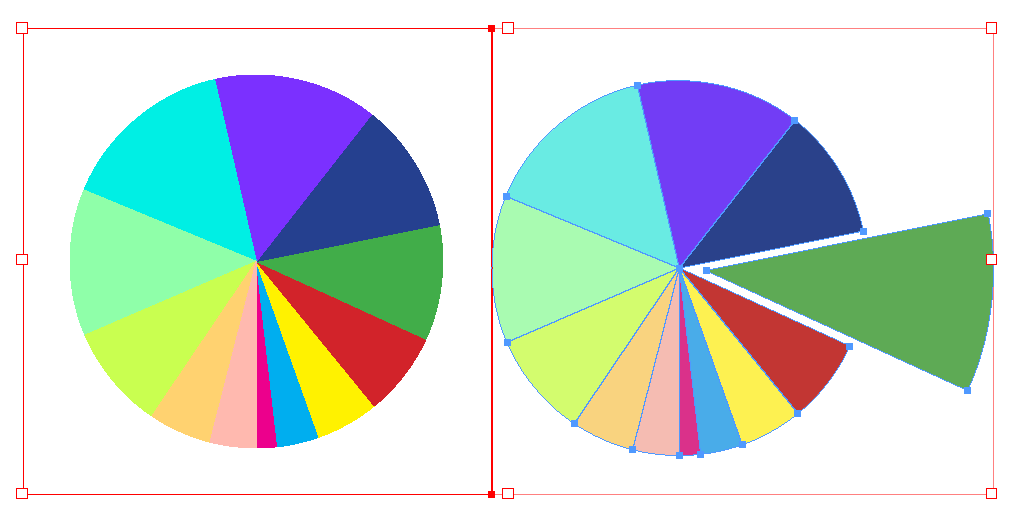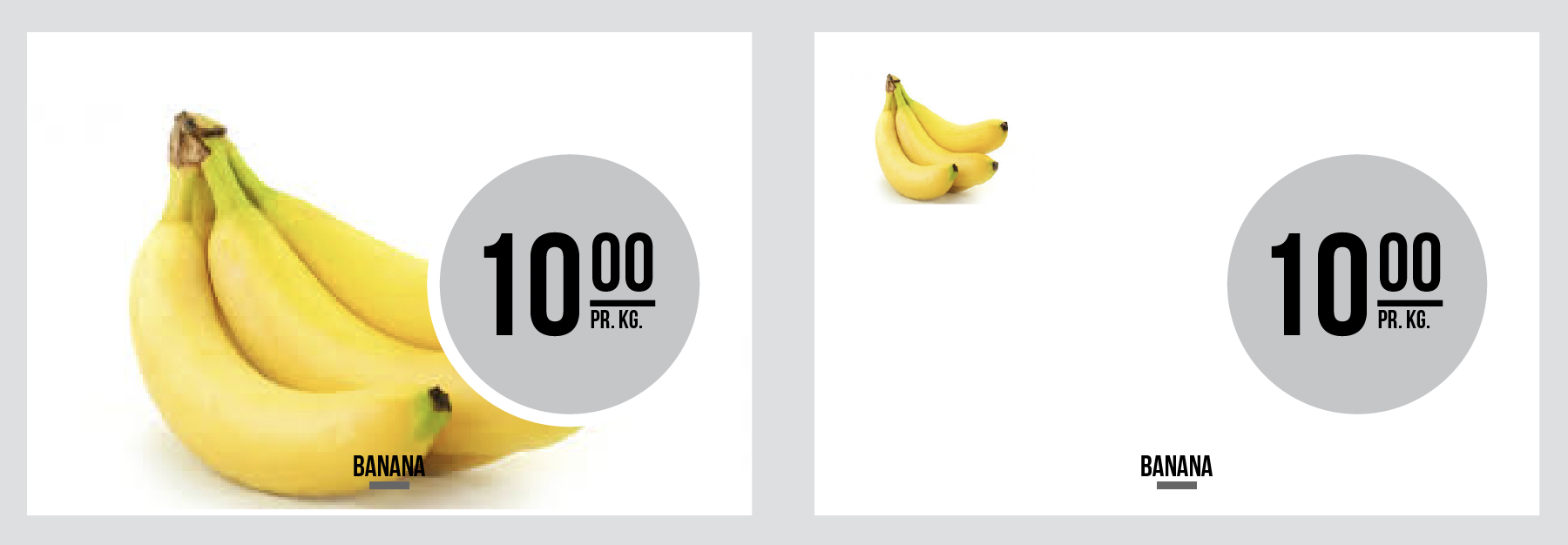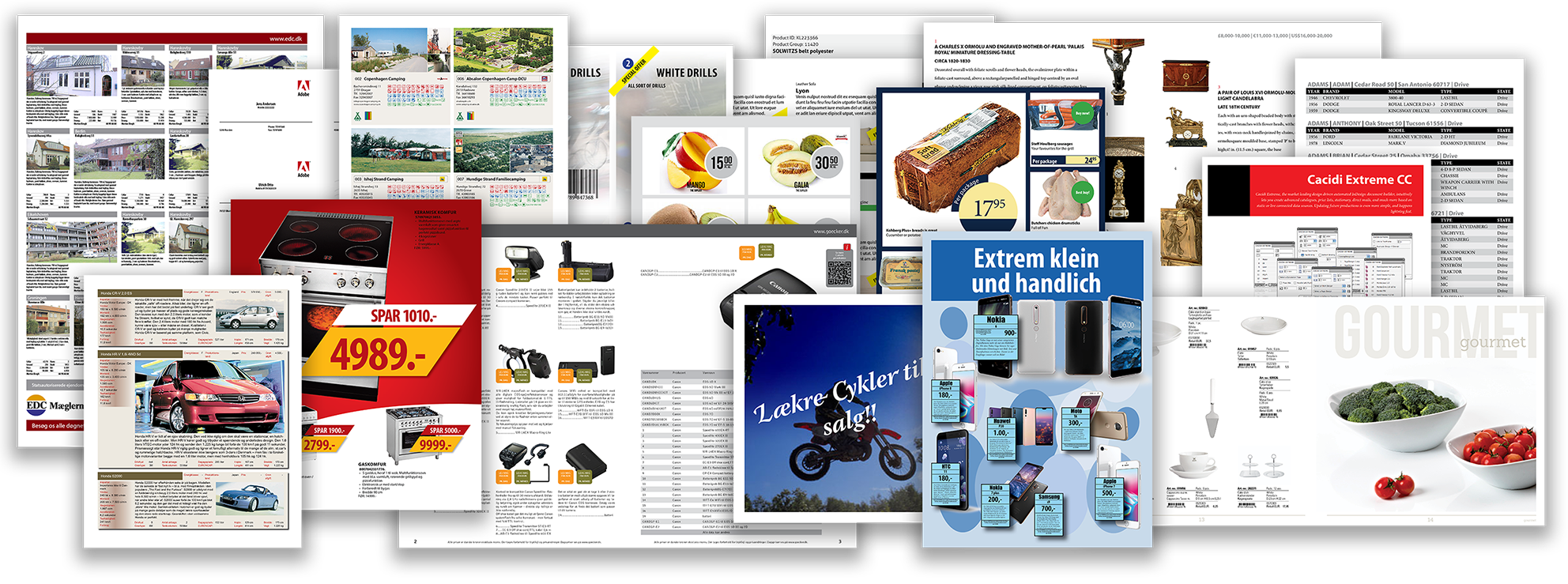 This is a short description of all the demo project included in this installation. How to run the process and what the purpose of the project is. Continue reading
This is a short description of all the demo project included in this installation. How to run the process and what the purpose of the project is. Continue reading
All posts by Richard Andersen
General Data Protection Regulation (GDPR) (EU)
On May 25, 2018, the new General Data Protection Regulation will come into force.
Your data has always been safe with us, and the primary change after May 25, 2018 is therefore that you get a better insight into what data we process and how we treat them.
Below you can read more about how your personal information is processed and protected. Continue reading
Cacidi Co-Sponsor for CreativePro Week – New Orleans
Cacidi Systems are happy to announce a co-sponsor ship for this year greatest creative event – CreativePro Week from 4-8 June in New Orleans!
Reads more at the event home page her..
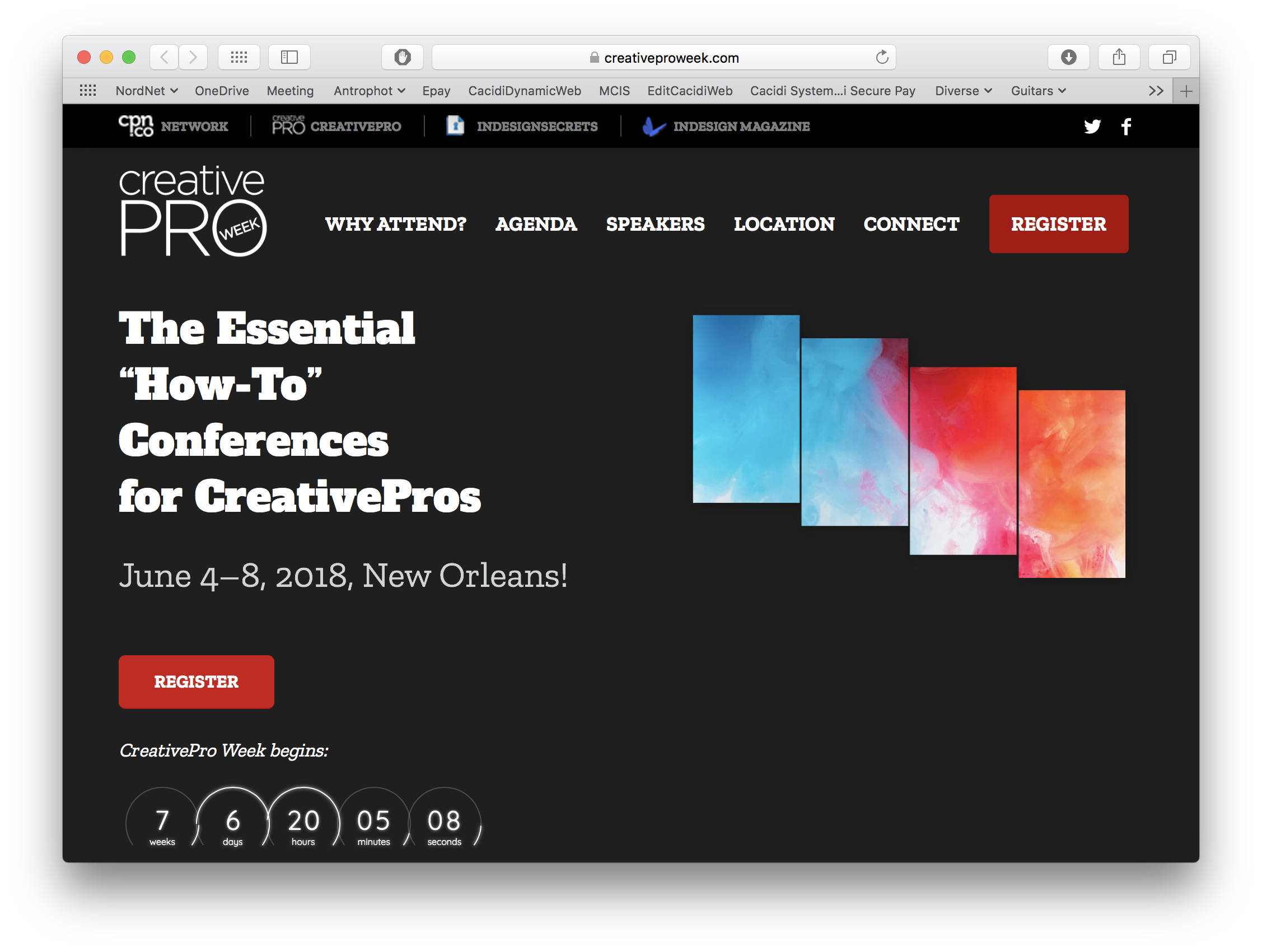
Cacidi Charts New CC2018 Version Converts Charts to InDesign Elements
The new menu function let’s you easily convert Cacidi Charts objects to fully editable InDesign elements, as boxes, curves and lines..
All Cacidi products ready for Adobe InDesign CC2018
Today we are announcing that all our Cacidi products for Adobe InDesign CC2018 are available, in new and updated versions, and are ready for download now.
For all products we have tried to ease the update process by automatic take preferences from the previous version 12, and copy them to the version 13 (for CC2018)..
Cropmarks, change to the position of registration marks.
Charts, a lot of changes like: able to save stroke size and color of stroke, and able to save font style when saving style. Able to apply multiple changes to many charts in one adjustment.
For all products minor change in behaviour has been applied.
How to Do an Offline Activation
Why can it be necessary to do an offline activation?
Larger companies offen tries to controll the use of the internet, and for that use they has installed a proxy server, which will cache internet pages and more. Our activation software demands the access to our activation server, and when being behind the proxy server it can’t reach the server. Your IT department can either whitelist our server, or do an offline activation as described below.
How to copy your activation file for offline activation
Send the Cacidi Preferences.dat file from the location below, to support@cacidi.com
FIND THE ACTIVATION FILE:
You can find the “Cacidi Preferences.dat” file here
PREFERENCE FOLDERS:
The version part of the file path depend on the version you have..
Version 8=InDesign CS6
Version 9=InDesign CC
Version 10=InDesign CC2014
Version 11=InDesign CC2015
Version 12=InDesign CC2017
Mac:
users/your name/Library/Preferences/Adobe InDesign/Version 12/Cacidi/Cacidi Preferences.dat
Windows:
Users/your name/AppData/Roaming/Adobe/InDesign/Version 12/Cacidi/Cacidi Preferences.dat
We will after we receive the file, we will created an additional file “Cacidi Licenses.dat”, and send both the “Cacidi Preferences.dat” and the “Cacidi Licenses.dat” file return.
Copy the two files to the location described above.
Making Sure Your Extreme/LiveMerge Document Will Update
Yesterday evening we had a mail with a support request about not being able to data update a document created with Cacidi Extreme and LiveMerge. The customer had created a document with hundreds of product in with the description in Swedish languish and wanted to update the text contents to Finnish languish.
Normally an easy task, just created a copy of the layer you need to update, lock the layers that should NOT be updated, hold down the shift key and press the Update button in the Extreme palette.. When prompted select the data for the new languish, and the data will flow in all the right places. Easy! Continue reading
Cacidi Charts CC Ready for Prime Time
Today we are changing the status of Cacidi Charts CC from Public Beta to Release version.. Thanks for all feedback! Get the great tool today!
Cacidi Announce Cacidi Charts CC – a World Class Chart Solution
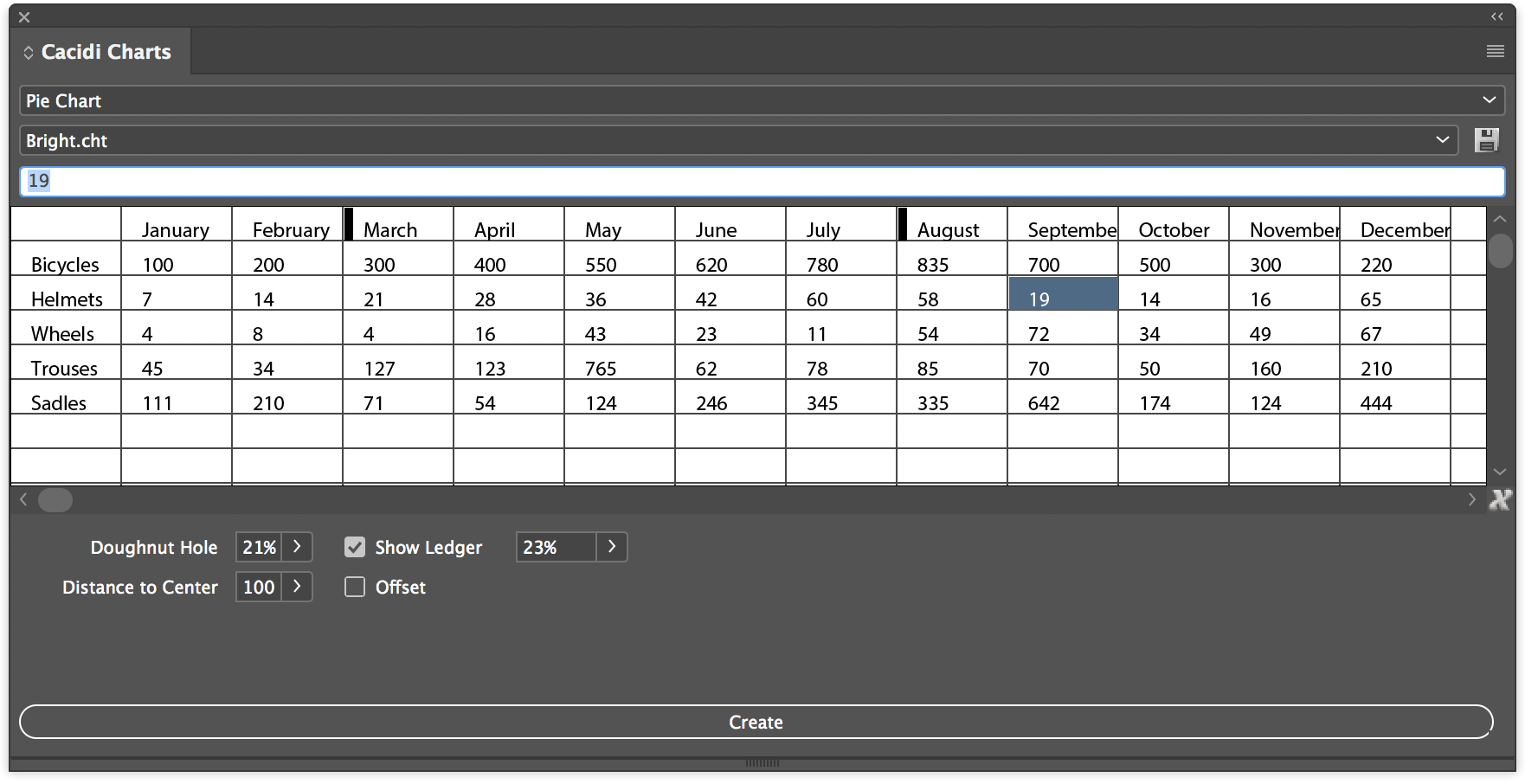 Today Cacidi are announcing a complete world class solution for creation and editing charts directly in Adobe InDesign. The many charts available covers Pie Charts, Column Charts, Bar Charts, Stacked Charts, Area Charts and the combined Line Scatter Charts. A wide range of charts, and some of them even makes it possible to combine functions like making first row as a line, when working with Columns Charts. Continue reading
Today Cacidi are announcing a complete world class solution for creation and editing charts directly in Adobe InDesign. The many charts available covers Pie Charts, Column Charts, Bar Charts, Stacked Charts, Area Charts and the combined Line Scatter Charts. A wide range of charts, and some of them even makes it possible to combine functions like making first row as a line, when working with Columns Charts. Continue reading
Intelligent Rule Based Image Position
Cacidi SmartImagePlacement script are now available to all Cacidi Extreme and Cacidi LiveMerge users. The Script will repositioning resize images in a snippet design, when other images are deleted in a group of images and space are left empty. Let’s say you have a snippet with the space for six images and five of them are not available – the script will reposition and resize the image to take all space previous used for all six images. There are two ways the reposition and resizing can be executed, either by intelligent calculation of remaining space based on a grid, or by preparing a rule-set for position/size of images.